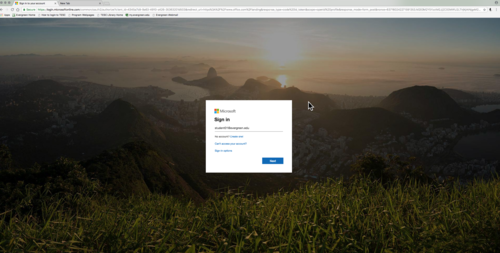(Tag: VisualEditor) |
|||
| Line 21: | Line 21: | ||
====Setting up Desktop mail clients==== | ====Setting up Desktop mail clients==== | ||
| − | *Windows clients | + | *'''<u>Windows clients</u>''' |
**[[User:Rameyt/Windows Mail App|Configure Windows default mail client]] | **[[User:Rameyt/Windows Mail App|Configure Windows default mail client]] | ||
**[[User:Rameyt/Windows Outlook App|Configure Outlook for Windows]] | **[[User:Rameyt/Windows Outlook App|Configure Outlook for Windows]] | ||
| − | *Mac clients | + | *'''<u>Mac clients</u>''' |
**Configure Apple Mail (Mac's default mail client) | **Configure Apple Mail (Mac's default mail client) | ||
**Configure Outlook for Mac | **Configure Outlook for Mac | ||
| Line 31: | Line 31: | ||
====Setting up your mail on mobile devices==== | ====Setting up your mail on mobile devices==== | ||
| − | *IOS devices | + | *'''<u>IOS devices</u>''' |
**Configure default mail app for IOS | **Configure default mail app for IOS | ||
**Configure the Outlook app for IOS | **Configure the Outlook app for IOS | ||
| − | *Android devices | + | *'''<u>Android devices</u>''' |
**Configure default mail app for Android | **Configure default mail app for Android | ||
**Configure the Outlook app for Android | **Configure the Outlook app for Android | ||
Revision as of 16:45, 4 February 2020
Evergreen email is the official method the college uses to communicate with students. Evergreen uses Microsoft Exchange to provide email services to students, faculty and staff.
Features
- Student Mailbox Size: 100GB
- Maximum Attachment Size: 50MB (includes messages)
- Access to Evergreen email through webmail, desktop clients or mobile devices
Accessing your email
- Go to portal.office.com to access email and all of your Office 365 applications
- Log in with your My Evergreen account (username@evergreen.edu)
- Note: Previous methods using webmail continue to work but if your mailbox has been migrated to Office 365 you will be redirected to microsoftonline.com
Setting up Desktop mail clients
- Windows clients
- Mac clients
- Configure Apple Mail (Mac's default mail client)
- Configure Outlook for Mac
Setting up your mail on mobile devices
- IOS devices
- Configure default mail app for IOS
- Configure the Outlook app for IOS
- Android devices
- Configure default mail app for Android
- Configure the Outlook app for Android
Reference
Getting Help
- Faculty and Staff please contact Client Services at x6627 or help.evergreen.edu
- Students please contact The Computer Center Help Desk at help.evergreen.edu