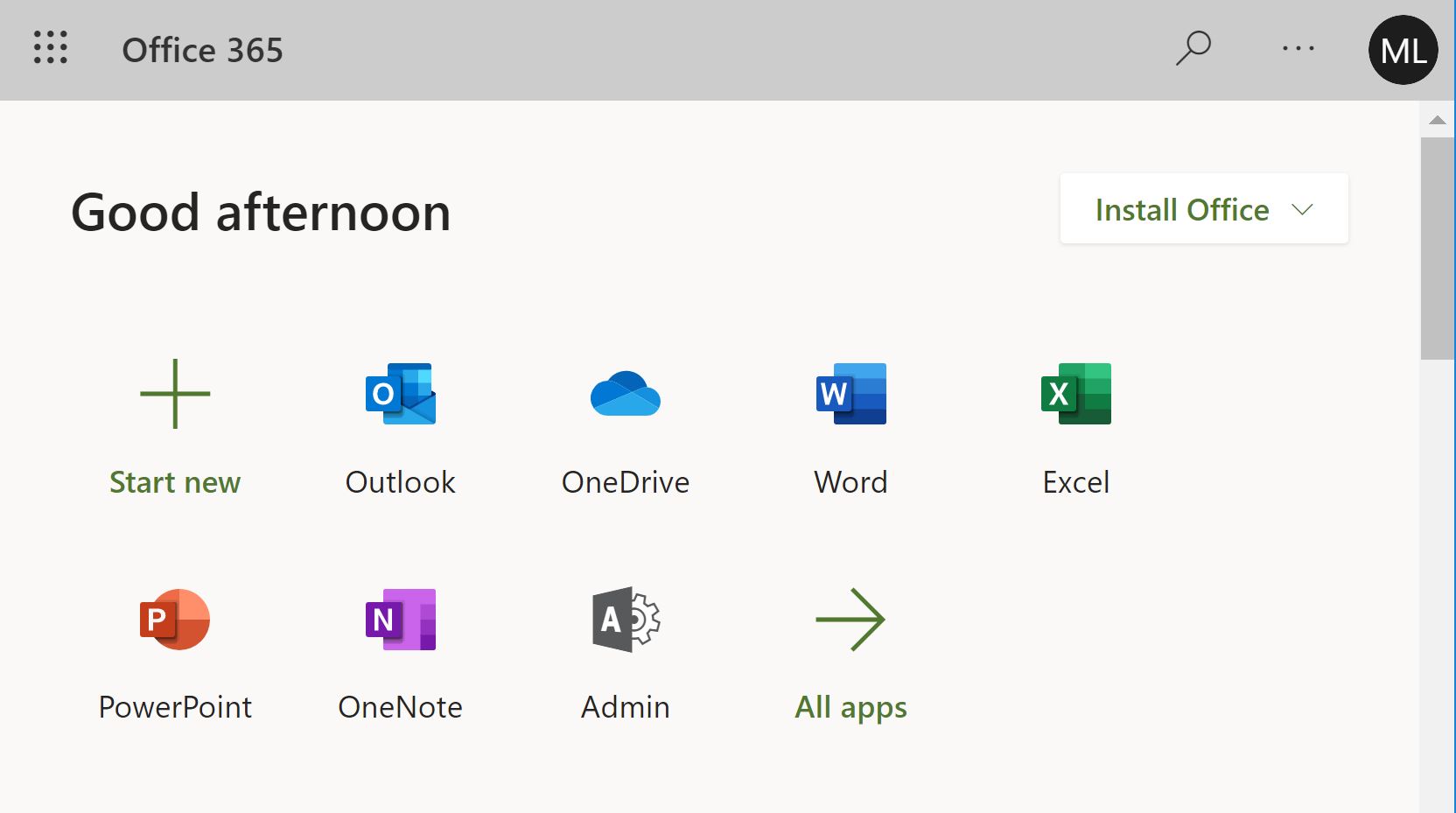Difference between revisions of "Microsoft 365 Apps"
From Help Wiki
(Created page with "__NOTOC__ <div class="container-fluid"> <div class="row"> <div class="col-md-8"> Office 365 is now available for all members of the Evergreen community. This means an updated...") |
|||
| Line 16: | Line 16: | ||
===Upon successful sign in, they should see a page that looks like this:=== | ===Upon successful sign in, they should see a page that looks like this:=== | ||
| − | [[ | + | [[File:Officeapps.JPG]] |
<br><br> | <br><br> | ||
| − | |||
| − | |||
| − | |||
| − | |||
| + | ===How to download/install Office:=== | ||
| + | * Click the "''Install Office''" button at the top right of the page | ||
| + | <br> | ||
* Open the installer once it finishes downloading and follow the steps | * Open the installer once it finishes downloading and follow the steps | ||
<br> | <br> | ||
Revision as of 16:08, 28 April 2020
Office 365 is now available for all members of the Evergreen community. This means an updated exchange mailbox with 1TB of mail storage, 1TB of file storage on OneDrive, and access to the office suite, which includes Word, Excel, Powerpoint, etc. Users can access these resources by visiting portal.office.com and logging in with their Evergreen credentials.
Student access to Office 365 offers:
- Free (for the time you're a student) downloads of the Office suite (Word, PowerPoint, Excel, etc) for up to five devices
- Web based access to the same programs listed above and some additional features like OneNote (note taking app)
- 1TB free cloud storage via OneDrive
Upon successful sign in, they should see a page that looks like this:
How to download/install Office:
- Click the "Install Office" button at the top right of the page
- Open the installer once it finishes downloading and follow the steps
What happens when I'm No Longer a Student?
- Once a student's account is deleted from our systems they will lose access to all desktop and web apps provided by their student subscription to Office 365.