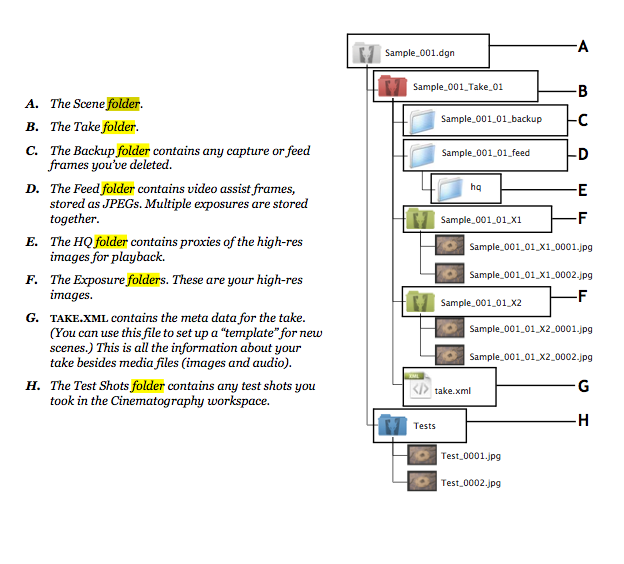Folder Structure - Dragonframe
Intro
Dragonframe names and numbers both feed frames and high-quality captures with the scene and take info for your shot.
- You can find your feed frames within you Scene Folder: in the folder called Project Name_Take Name_Feed.
- You can find your high-quality capture frames within your Scene folder: in the green frame folder.
When storing images from your camera, Dragonframe does not reproduce them. Rather, Dragonframe delivers RAW files and other formats directly from your DSLR to a folder without hiding them from you. When you delete frames, they go to the Backup Folder.
Note: Dragonframe relies on the naming structure of your scene and take folders to locate your files. If you need to rename a scene or take, you must do by duplicating your scene, or by renaming the take through the Managing Takes dialog. Dragonframe will not be able to open a project that has been renamed elsewhere.
Dragonframe Folder and Frame Hierarchy
- A Dragonframe project is known as a Scene and is stored in the grey-colored folder.
- A scene folder holds Takes, which are stored in a red folder.
- Take folders hold Exposures, which are in green folders.
Finding Your Source Files
With Dragonframe, you can always directly access your source files. This allows you to import those files within post-production software.