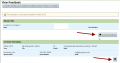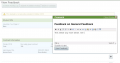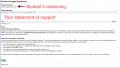Faculty Sponsor Guide
Faculty Sponsors, this is a complete guide for your workflow in the updated Individual Study Program. If you are having trouble, please let us know at help.evergreen.edu.
First Stage, Collecting Feedback
How to review content and provide feedback
- To review a student's draft contract they must first, on their end, select "Send Draft"
- Login at my.evergreen.edu and click on Individual Study under your Faculty menu
- This screen displays all current and past contracts you have sponsored. Note their status on the right for future reference.
- Click on the title of the contract in question
- Review the content by scrolling through the page
- You may review the students Academic History by clicking on the Academic History button at the top of the contract view
- Provide Feedback by clicking on any of the speech bubble icons
- Comments are immediately available to the student, there is no secondary step to send them
How to Review for Petition
As a sponsor you may need to provide a faculty statement of support for a student who needs a policy exception for their contract. For example, a student may not have attempted enough credits to meet prior academic program enrollment policy for Individual Study.
- To review their petition, login to my.evergreen.edu and click on Individual Study
- To review their academic history to help make your decision, find the "Academic History" button at the top of the contract view page
- Click on the title of the ILC/INT
- Follow the on screen prompts as shown below
• Sponsor: Collecting Feedback o Review content o Review for petition o Review Activity Log o Review Academic History o Comment •
Second Stage, Providing Approval
Sponsor: Providing Approval o Review content o Review other approvers o Review and complete (or not) statement for petition o Review Activity Log o Review Academic History