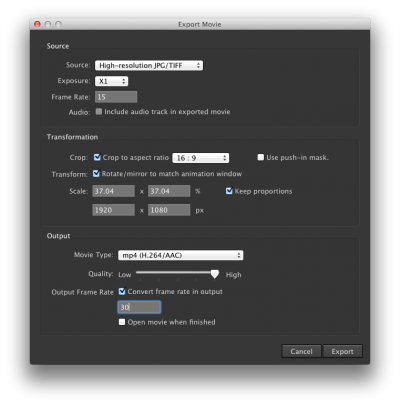Visualizing Microbial Seascapes - Image sequences from Dragonframe.
From Help Wiki
Go to File > Export Movie
Source
- Set Source to High-resolution JPG/TIFF
- Set Exposure to X1
- Set Frame Rate to the desired playback speed:
- 1's = 30 fps
- 2's = 15 fps
- 3's = 10 fps
Transformation
In the Transformation section adjust the crop aspect ratio to match your project settings.
- Check Crop to aspect ratio and set to 16:9 or 4x3 based on what you shot at.
- Uncheck Use push-in mask.
- Check Rotate/mirror to match animation window
- In the Scale section set px to
- 4:3 = 1280 x 960
- 16:9 = 1920 x 1080
- Check Keep proportions
Dragonframe: Export Image Sequence
- Select File > Export Image Sequence
- Make sure the source' is set to High-resolution.
- Confirm that your rotation, scaling, and crop settings are configured appropriately.
- Select desired file format (likely TIFF or PNG), quality settings (likely 100%), naming scheme, and destination.
- After exporting, examine images to confirm all settings were correct.