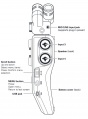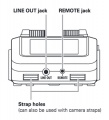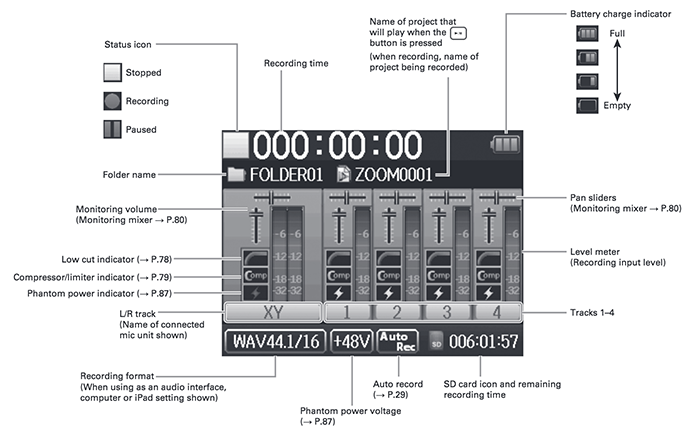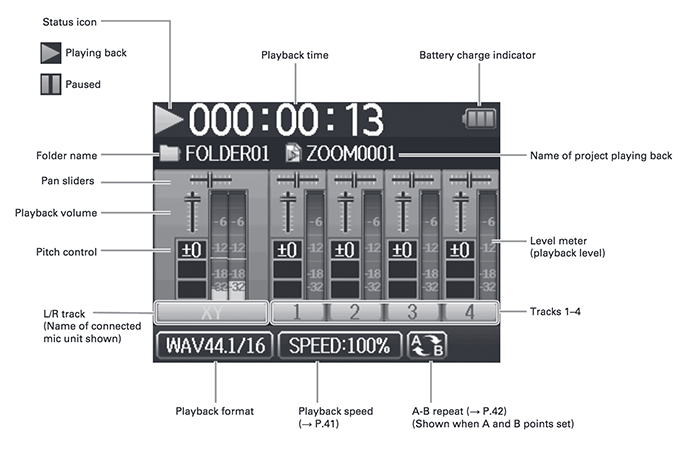APS/AS Zoom H6n Audio Recorder Operating Guide


A proficiency test is required to check out this Audio Recorder. Schedule a proficiency at the front desk of APS, here, or by calling APS 360-867-5506 during APS operation hours.
Read this operating guide and complete the written portion of the test prior to your scheduled proficiency.
Bring your answer sheet with you to the test. The proficiency test should take approximately 30 - 45 minutes.
This operating guide is not a substitute for the complete manual, which you can download here: Zoom H6n Manual
Contents
Introduction
The ZOOM H6N is a versatile and extremely portable 6 track field recorder for use in the field for sound collection, studio recording, and audio for video shoots. The H6N comes with one XY stereo field microphone and a cardioid mono capsule. Both of these capsules fit on the top slot on the recorder. There are also 4 XLR/Line in ports, each with their own individual volume, pad controls, and phantom power (+12V/ +24V/ +48V). It also features a headphone out jack and a 3.5mm line out jack that can hook up directly to a DSLR camera. Finally, the recorder features a metronome, chromatic tuner, and playback speed/pitch adjustments.
Safety Precaution & Care
- Do NOT subject the recorder to severe impacts or prolonged vibrations.
- Do NOT subject the recorder to extreme temperatures. Drastic temperature changes cause a condensation build up in electronics.
- Do NOT subject the recorder to water, sand, or mud.
- Do NOT use excessive force when operating this equipment.
- Do NOT drop the equipment!
- Always turn the power off before inserting or removing an SD card.
- Removing card while power is on may result in loss of data!
- When inserting an SD card, be sure to insert the correct end with the top side up as shown.
- When an SD card is not loaded, recording and playback are not possible.
YOU ARE 100% FINANCIALLY RESPONSIBLE FOR THIS EQUIPMENT UPON CHECKOUT!!!!Big text
Operations
Attachable Microphone Overview
The Zoom H6N kit comes with two attachable microphones, one is a stereo XY microphone and the other is a cardioid capsule, each has a L/R output.
XY Microphone

Has two crossing directional microphones which can be set for either 90 degrees or 120 degrees, dependent upon the field you wish to capture. Best for close/medium range recording (chamber music, live concert, interview, field recording, etc).
MS Microphone

This microphone has a unidirectional mid-range microphone for central recording capture and a bidirectional microphone build in that can be adjusted to change the stereo field. This mic can capture a fairly accurate and crisp stereo field. Best for mono recording (interviews, narrations, and meetings).
Connecting and Disconnecting Attachable Microphones
Connection
- Remove the protective caps from the H6 main unit and the microphone.
- While Pressing the buttons on the sides of the mic, connect it to the main unit, inserting the connector completely.
Disconnection
- While pressing the buttons on the sides of the mic, pull it gently out of the main unit.
DO NOT SUBJECT THESE MICROPHONES TO HARSH TEMPERATURES, EXTREME WEATHER, OR IMPACT!!!
Connecting External Microphones/ Other Devices to Inputs 1-4
* Connecting External Microphones
Connect dynamic and condenser microphones to the Input 1-4 XLR jacks.
If a Condenser Microphone without dedicated power, set the onboard phantom power to (+12V/+24V/+48V)
* Connecting instruments/ Other devices
Connect keyboards and mixers directly in the input 1-4 TRS jacks.
Direct input of passive guitars and basses is not supported.
Set PAD to -20dB when connecting a mixer or other device with standard output level.
* Stereo Inputs
By linking tracks 1 and 2 (tracks 3 and 4) as stereo tracks, these can be used as stereo inputs.
In this case, input 1 and 3 become the left channels and 2 and 4 become the right channels.
Turning the Device On/Off
To Turn On
Slide the hold button to the right (Where the power symbol is).
To Turn Off
Slide the hold button the right again (Where the power symbol is).
Setting Date and Time
- Press the menu button.
- Use the scroll wheel to select “SYSTEM” and press the scroll wheel down.
- Use the scroll wheel, selected “Date/Time”, and press the scroll wheel down.
- Set date and time!
- Press the menu button again to return to the home screen.