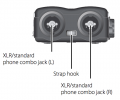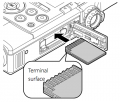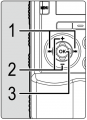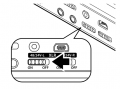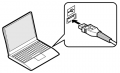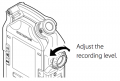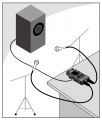Olympus LS-100 Audio Recorder Gear Guide
Contents
- 1 Overview
- 2 Kit Contents
- 3 How to Use It
- 3.1 Name of Each Part
- 3.2 Internal Memory
- 3.3 Inserting an SD Card
- 3.4 Battery
- 3.5 USB and Power Settings
- 3.6 Formatting the Internal Memory of the Recorder/SD Card and Erasing All Data
- 3.7 Connect Microphones
- 3.8 Connect to Computer
- 3.9 Playback
- 3.10 The Menu System
- 3.11 Tuner
- 3.12 Metronome
- 3.13 Recorder
- 3.14 Multitrack
- 3.15 Lissajous
- 3.16 Helpful Menu Options
- 4 Troubleshooting
- 5 Media Loan Gear it Connects With Well
- 6 Other Models of Audio Recorder at Media Loan
- 7 Policy Sidebar
Overview
This is a basic guide for the LS-100 Audio Recorder. Additional information can be found in the operating manual by downloading it at the bottom of the link.
Kit Contents
- Audio Recorder
- Outer case and inner case
- Charger
- USB cable
- Windscreen
- 2 rechargeable batteries
How to Use It
Name of Each Part
Internal Memory
Internal Memory = 4Gb
PCM WAV 48.0 kHz/16 bit = 4 hours 45 min
PCM WAV 48.0 kHz/24 bit = 3 hours
PCM WAV 44.1 kHz/16 bit = 5 hours
PCM WAV 44.1 kHz/24 bit = 3 hours 15 min
MP3 320 kbps = 22 hours 30 min
Purchasing your own 8Gb card will give you 2X as much recording time.
Inserting an SD Card
If you purchase your own SD card to use with the Olympus LS-100:
- Slide the lock switch to OPEN when the recorder is stopped and open the SD card cover.
- Insert the SD card with the terminal face facing up, as shown in the figure.
- If the SD card is inserted in the wrong direction or at an angle, the contact face may be damaged or the SD card may get stuck.
- Recording cannot start unless the SD card is inserted all the way in.
- After closing the SD card cover, slide the lock switch to LOCK.
- When the SD card is inserted, the recording media switching screen appears.
- To record data in the SD card, select Yes by pressing the + or − button.
- Press OK.
- To remove, push card in all the way then pull out.
Battery
- Slide the lock switch to OPEN on the battery cover.
- Insert the battery so that the direction of the arrow (label) on the recorder matches the direction of the arrow on the battery.
- Close the battery cover and slide the lock switch to LOCK.
USB and Power Settings
The USB Connection setting needs to be changed to either connect the recorder to a computer or to power the recorder from AC while recording.
There are 3 options:
- PC: allows the recorder to be connected to a computer. Can be used to charge the batteries.
- AC Adapter: allows the recorder to be in record mode while connected to AC. Can be used to charge the batteries.
- Optional: anytime the recorder is connected to a computer or the AC Adaptor it will display a menu to select PC or AC Adapter. Use this setting.
- Press the MENU button
- Forward through the tabs to the DEVICE MENU
- Press the - button down to select USB Settings and press OK.
- Select USB Connection and press OK.
- Select Optional and press OK.
Formatting the Internal Memory of the Recorder/SD Card and Erasing All Data
Perform this function before every use to ensure maximum file space on the recorder/SD card and to erase all data before turning it back in to Media Loan.
- Press the MENU button
- Forward through the tabs to the DEVICE MENU
- Press the - button down to select FORMAT and press OK.
- Select Internal Memory or SD Card (You must provide your own card) and press OK.
- Select Start, and press OK.
Connect Microphones
Connect to Computer
Playback
Playback the Recording
- Press the List button.
- Use the + and - buttons to select a file and press OK.
- The file name will be displayed in the window.
- Press the Play button.
Playback Speed
- While playing an audio file the speed can be changed from 50% to 400%.
- During playback the up and down arrow button on the front right of the recorder adjust the playback speed.
- Leave it set to 100%.
The Menu System
Press the MENU button
Record Menu
Record Mode
- Normal - each microphone that is being used to record produces it's respective track.
- Overdub - The live microphone is mixed with the file that is being played back. The original file does not get erased.
- Play Sync - This allows you to playback a file and while only the live microphone is recorded.
- V-Sync Rec - a feature that automatically starts a recording when the recorder detects a sound louder than the voice sync level (detection level) setting; when the sound level decreases, recording stops automatically.
Mic Gain
Mic Gain this option let's you adjust the sensitivity of the selected mic
- Built-in Mic - Hi (preferable), Mid, Lo
- External Mic - Hi (preferable), Mid, Lo
- XLR L - Hi or Lo
- XLR R - Hi or Lo
Record Level
- Manual - let's you adjust the recording manually. Preferred.
- Auto - the recording level is adjusted automatically.
- Press the REC button to enter the recording standby mode.
- Adjust the REC LEVEL dial according to the sound source.
- The REC LEVEL dial can separately adjust the level of the input source for the L/R channels.
Input Select
- Built-in Mic - sound is input through the built-in stereo microphone.
- External Mic - sound is input by connecting an external microphone to the MIC jack.
- Line - sound is input by connecting an external unit to the MIC jack.
- XLR/Phone - sound is input through a musical instrument or the microphone connected to the XLR/standard phone combo jack.
Mic Power
- Phantom power - +48V or 24V This setting sets the voltage of the phantom power. Set to +48V.
- Once you have selected your phantom power voltage, you may still need to flip the switch on the left side of the device to enable the power to flow our each XLR separately.
- Plug in power - ON/OFF This supplies power over the stereo-mini(3.5mm) mic input to certain mics.
Rec Format
- PCM WAV 48.0kHz/24bit - Ideal selection for high quality sound files.
- MP3 - highly compressed and less desirable.
Low Cut Filter
This cuts low frequencies to reduce handling noise and unwanted bass-like sounds. Select the frequency you want the cut-off to start at.
- 100Hz
- 300Hz
Pre-Recording
This records 2 seconds prior to you pressing the record button
- On/Off
Rec Monitor
- On/Off - turns On or Off the EAR jack
PLAY MENU
- Play Mode - one file or list
- Skip Space - Forward skip, Reverse skip
FILE MENU
- File Lock - On/Off
- Move/Copy - Copies and moves the files within the memory
- File Divide - Divides a file recorded on this device
- Property - Displays information about a file or folder
- MP3 Convert - converts a PCM WAV into an MP3 format file
- CD Write - Directly writes a PCM WAV format file into a CD
- Bounce - Saves all the tracks in a multi-track mode project to one file
Metronome Menu
- On/Off
- Display - On/Off
- Countdown
- Tempo - lets you adjust using the + or - buttons
- Sound - Metronome 1 (vibrato), Metronome 2 (moderato)
- Pattern - 1/1, 1/4, 2/4, 3/4, 4/4, 6/4, 8/4, 6/8
- Volume - use the - or + button to adjust volume
LCD/Sound Menu
- Backlight - lighting time, dim light time, brightness
- LED - On/Off
- Beep - lets you adjust the beep volume that occurs when any buttons are pressed
- Language - let's you change the language
- Voice Guide - On/Off, Speed, Volume. The recorder will talk to you.
- Intro Play - 10 sec, 5 sec, 3 sec, OFF
Device Menu
- Fn. Setting - function key menu. Let's you assign the F1, F2, F3 keys as a shortcut to menu options that you can choose from.
- Memory Select - allows you to choose from the 4Gb internal memory or to use the external memory slot in which you would provide your own SD card.
- Power Save - turns the recorder Off after a selected amount of time (5min, 10min, 30min, 1hour, or OFF)
- Time & Date - let's you adjust the time and date which can be helpful in file management
- USB Setting - Let's you choose from PC, AC adapter, Optional
- Reset Setting - Resets the settings to default
- Format - Formats the selected memory and erases all files
- Memory info - Displays the remaining memory and capacity
- System info - Model/Version/Serial No.
Press the HOME button
Tuner
- Calibration - the frequency of the reference tone A can be adjusted by 1Hz increments in the range of 435Hz to 445Hz.
- Chromatic Tuner - adjust the mismatch between the one of the musical instrument you have entered and the reference tone to ensure a proper response to all the musical scales.
- Guitar - tune to a guitar chords chart
- Bass - tune to a bass chords chart
Metronome
- Let's you adjust beats per minute. You must enter the MENU system for more parameters.
Recorder
- Let's you access the Normal Record mode, choose your folder, and select your input source.
Multitrack
- This mode allows you to separately record and playback different parts/sound sources.
- You can manage up to 8 tracks per project. Recorded tracks can be edited separately to adjust the output level or balance.
- You can record over an existing track unlike the recorder mode. Edited tracks can be mixed (bounced) into a single file.
Lissajous
- You must plug in two microphones to use this feature.
- This helps you obtain the optimal positioning of a microphone in order to reduce phase. Phase is the slight difference between two sound waves that is recorded by two different microphones which will produce a slight time difference between the two waveforms which could cancel out certain frequencies.
Helpful Menu Options
Record 2 XLR inputs with manual record level:
These settings will enable the recorder to use both (2) XLR inputs with manual record level:
- Menu > Record Mode > Normal
- Menu > Mic Gain > XLR (L) > HI
- Menu > Mic Gain > XLR (R) > HI
- Menu > Rec Level > XLR (L) > Manual > Limit/Comp Off OR Limiter 1/2 if you want extra protection from clipping your recorded audio
- Menu > Rec Level > XLR (R) > Manual > Limit/Comp Off OR Limiter 1/2 if you want extra protection from clipping your recorded audio
- Menu > Input Select > XLR/Phone
- Menu > Rec Format > PCM > 48.0 Khz / 24 Bit
- Menu > Low Cut Filter > 100Hz
- Menu > Pre-Recording > Off
- Menu > Rec Monitor > On (this allows you to listen to audio in your headphones while recording)
These settings are good to take note of:
- Menu > Press the Right button ( >>| ) four times to get to the LCD/Sound Menu screen
- LCD/Sound Menu > Backlight > Lighting Time > Always on (this keeps your display from turning off)
- LCD/Sound Menu > Beep > Press the Down button ( - ) until the number reads as "00" (this mutes the beep sound when pressing buttons)
- LCD/Sound Menu > Voice Guide > On/Off > Off (If you do not want your device to talk to you every time you press a button, turn Voice Guide OFF)
- Menu > Press the Right button ( >>| ) five times to get to the Device Menu screen
- Device Menu > Time & Date > Use the Left/Right/Up/Down buttons to set Time & Date (this can be helpful when reviewing your unnamed files later)
- Device Menu > Format > Internal Memory > Start > Start (Formatting means all files will be deleted off of the device, so only do this when you first check out your recorder and after you have safely stored your own recorded files onto a computer and/or other devices)
Troubleshooting
See Troubleshooting Media Equipment Guide for general information.
Media Loan Gear it Connects With Well
See the Media Loan Catalog for more info about the below items.
- XLR cables (Mic Cables)
- Headphones
- Desk stands, floor stands, microphone handles (that can screw into the back of the Olympus)
- Microphones