Office 365 Error - Device Disabled
From Help Wiki
Resolution for Microsoft 365 Apps – Error code 135011: Your organization has disabled this device
What happened?
When you signed in to a Microsoft Office 365 app, you received an error message stating your device has been disabled.
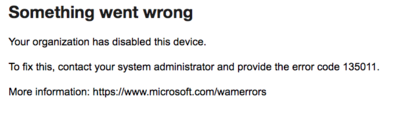
Solution
- On your Windows 10 device click on the search bar and type "Accounts", then click "Manage your account."
- Click on "Access work or school." Click on your @Evergreen account then click on "Disconnect."
- Open one of your Microsoft 365 Desktop applications (Teams, Outlook, etc.) The application will immediately ask you to log in. Please log in with your Evergreen credentials.
- Uncheck the "Allow my organization to manage my device" option and click "OK".
- If you forget to uncheck the box you will get an error. Should this happen, close out all your Microsoft 365 applications, restart your computer and start over from step 3 above.
- Your device will be enabled so you can access your Microsoft Office 365 applications.
