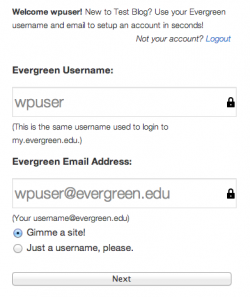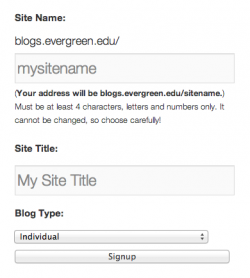Create New Site - First Time in WordPress
From Help Wiki
I'm new to blogs.evergreen.edu
Create a blogs.evergreen.edu account and then create a blog
- Navigate a web browser to blogs.evergreen.edu and click the Create a new site link.
- In the Username field, enter your Evergreen username. This must be your Evergreen username (i.e. greima01). See Figure 1
- Need help? See: Evergreen Login Overview
- Enter your Evergreen email address (even if you have forwarding setup)
- Select Gimme a blog! and click Next
- Enter the Site Name - this will become part of your unique URL or web address and cannot be changed. See Figure 2
- Enter the Site Title - this will be used in the header section of your site and can be changed later
- Choose your privacy settings (will you allow search engines to index this site?). You can always change this later.
- From the drop-down menu choose the blog type: Program/Course, Individual, Group or Other.
- Click Signup. You should now be ready to login to your new blog.