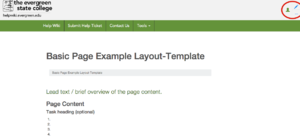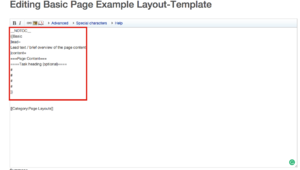Difference between revisions of "Restructuring the how to use the Helpwiki Page Layouts"
From Help Wiki
(Created page with "{{Basic|lead= Page layouts and templates provide a format that can be utilized to structure your page. |content= ---- ===Page Layouts Using Templates=== *Templates allow the...") |
|||
| Line 44: | Line 44: | ||
---- | ---- | ||
====When To Use a Template==== | ====When To Use a Template==== | ||
| − | + | ||
| − | + | ||
| − | + | ||
'''Below is the syntax for the basic template that you can copy and paste into your page.''' | '''Below is the syntax for the basic template that you can copy and paste into your page.''' | ||
<pre> | <pre> | ||
| Line 69: | Line 67: | ||
|Title2='''Two Column/Sidebar''' | |Title2='''Two Column/Sidebar''' | ||
| − | + | ||
'''Below is the syntax for the TwoColumn or Sidebar template that you can copy and paste into your page.''' | '''Below is the syntax for the TwoColumn or Sidebar template that you can copy and paste into your page.''' | ||
<pre> | <pre> | ||
| Line 94: | Line 92: | ||
[[File:Screen Shot 2017-10-03 at 1.44.18 PM.png|thumbnail|'''A page that uses the Two Column or Sidebar template is the I forgot my Username or Password Page''']] | [[File:Screen Shot 2017-10-03 at 1.44.18 PM.png|thumbnail|'''A page that uses the Two Column or Sidebar template is the I forgot my Username or Password Page''']] | ||
|Title3='''Landing''' | |Title3='''Landing''' | ||
| − | |||
'''Below is the syntax for the landing page template that you can copy and paste into your page.''' | '''Below is the syntax for the landing page template that you can copy and paste into your page.''' | ||
<pre> | <pre> | ||
| Line 125: | Line 122: | ||
*You can Include the 3 Box or 2 Box template to add further structure to your landing page | *You can Include the 3 Box or 2 Box template to add further structure to your landing page | ||
[[File:Screen Shot 2017-10-03 at 1.41.07 PM.png|thumbnail|'''A page that uses the Landing template is the Accessibility Help Page''']] | [[File:Screen Shot 2017-10-03 at 1.41.07 PM.png|thumbnail|'''A page that uses the Landing template is the Accessibility Help Page''']] | ||
| − | + | ||
===More About Page Layouts=== | ===More About Page Layouts=== | ||
The default Evergreen MediaWiki skin (Chameleon) is a bootstrap-based skin. | The default Evergreen MediaWiki skin (Chameleon) is a bootstrap-based skin. | ||
Revision as of 14:20, 3 October 2017
Page layouts and templates provide a format that can be utilized to structure your page.
Page Layouts Using Templates
- Templates allow the user to format pages into preexisting layouts without needing to know HTML.
How to set up a template
- There are two steps to utilize templates when creating pages in the Evergreen HelpWiki
Step One: Copy and paste template syntax.
- Navigate from the home page to the category Web Publishing and click Wiki Admin
- From the Wiki Admin catagory, click on the subcategory Page Layouts
- Select the page that utilizes the template you want to use for your page
- From the template page navigate to the ... icon and select edit source
- Highlight the syntax in the editing box included in the curly brackets
Links to templates you can use
Step Two: Utilize the template to format your page
- Navigate back to your page and select Edit Source
- Paste the syntax you copied from the template example page into the editing box for your page
- Follow the instructions included in the syntax in order to fill in the template with your content
You can contact Academic technologies if you need any help creating a MediaWiki page
Editing pages built using templates
Pages using layout template cannot be edited via visual editor. To enable Visual Editor editing, you'll want to convert your page from template format to HTML using the subst command.
- input subst: right before the start of the template and save the page.
- The template syntax will be replaced by the html layout tags
Syntax to flatten TwoColumn template would look like
{{subst:TwoColumn ...
}}
When To Use a Template
Below is the syntax for the basic template that you can copy and paste into your page.
__NOTOC__
{{Basic
|lead=
Lead text / brief overview of the page content.
|content=
===Page Content===
====Task heading (optional)====
#
#
#
#
}}
- The basic template can be utilized on pages that you want to keep relativly unformatted
- The template includes formatting for imputing a block of content but does not include formatting for adding a sidebar or more than one section for content.
- If you want to add additional styling to the page see Help:Templates- MediaWiki or Help:Magic words - Media Wiki
- Link to the basic layout page/example