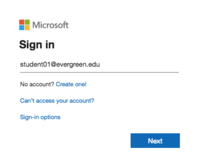| Line 21: | Line 21: | ||
====Setting up Desktop mail clients==== | ====Setting up Desktop mail clients==== | ||
| − | *[https://support.office.com/en-us/article/video-add-email-accounts-on-a-mac-37cf645f-0f81-4e88-b5e1-bfe4b20b9b00?wt.mc_id=otc_outlook Configure Outlook for Mac | + | *[https://support.office.com/en-us/article/video-add-email-accounts-on-a-mac-37cf645f-0f81-4e88-b5e1-bfe4b20b9b00?wt.mc_id=otc_outlook Configure Outlook for Mac] |
| − | *[ | + | *[https://support.office.com/en-us/article/video-add-an-outlook-com-or-office-365-account-7c031aff-0ceb-435a-ada9-a389cfc8ddca?ui=en-US&rs=en-US&ad=US Configure Outlook for Windows] |
*[[User:Rameyt/Windows Mail App|Configure your Desktop's default mail client]] | *[[User:Rameyt/Windows Mail App|Configure your Desktop's default mail client]] | ||
| Line 30: | Line 30: | ||
<i> It is recommended that you use Microsoft's mobile Outlook App.</i> | <i> It is recommended that you use Microsoft's mobile Outlook App.</i> | ||
*To get the mobile Outlook app, go to the <i>[https://www.apple.com/ios/app-store/ Apple App store (IOS)] </i>or the <i>[https://play.google.com/store?hl=en_US Google Play Store (Android)]</i> to download the app. Use your Evergreen email and password to login. | *To get the mobile Outlook app, go to the <i>[https://www.apple.com/ios/app-store/ Apple App store (IOS)] </i>or the <i>[https://play.google.com/store?hl=en_US Google Play Store (Android)]</i> to download the app. Use your Evergreen email and password to login. | ||
| − | + | *[https://support.office.com/en-us/article/set-up-email-using-the-ios-mail-app-7e5b180f-bc8f-45cc-8da1-5cefc1e633d1?ui=en-US&rs=en-US&ad=US Configure mail on IOS devices] | |
| − | + | *[https://support.office.com/en-us/article/set-up-email-in-android-email-app-71147974-7aca-491b-978a-ab15e360434c?ui=en-US&rs=en-US&ad=US Configure mail on Android devices] | |
| − | * | + | |
====Helpful Articles==== | ====Helpful Articles==== | ||
Revision as of 11:45, 10 February 2020
Evergreen email is the official method the college uses to communicate with students. Evergreen uses Microsoft Exchange to provide email services to students, faculty and staff.
Features
- Mailbox Size: 100GB
- Maximum Attachment Size: 50MB (includes messages)
- Access to Evergreen email through webmail, desktop clients or mobile devices
Accessing your email
- Go to portal.office.com to access email and all of your Office 365 applications online
- Log in with your My Evergreen account (username@evergreen.edu)
- Note: Previous methods using webmail continue to work but if your mailbox has been migrated to Office 365 you will be redirected to microsoftonline.com
Setting up Desktop mail clients
- Configure Outlook for Mac
- Configure Outlook for Windows
- Configure your Desktop's default mail client
Setting up your mail on mobile devices
It is recommended that you use Microsoft's mobile Outlook App.
- To get the mobile Outlook app, go to the Apple App store (IOS) or the Google Play Store (Android) to download the app. Use your Evergreen email and password to login.
- Configure mail on IOS devices
- Configure mail on Android devices
Helpful Articles
- Create, reply to, or forward email messages in Outlook on the web
- Outlook Tips & Tricks
- Change the look of your mailbox in Outlook.com and the new Outlook on the web
- Use inbox rules in Outlook on the web
- Filter junk email and spam in Outlook on the web
- Optimize the Outlook mobile app for your iOS or Android phone
Having trouble setting up your mail client?
- Faculty and Staff please contact Client Services at x6627 or help.evergreen.edu
- Students please contact The Computer Center Help Desk at help.evergreen.edu