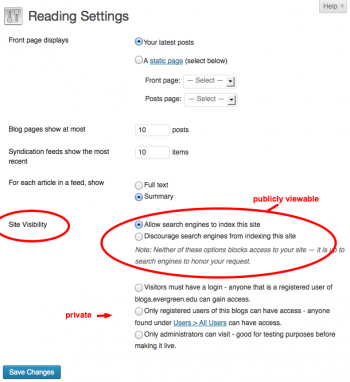Difference between revisions of "Privacy Settings - WordPress"
From Help Wiki
m |
m |
||
| Line 2: | Line 2: | ||
<div class="span8 "> | <div class="span8 "> | ||
<div class="lead"> | <div class="lead"> | ||
| − | [[Image:Blue-l.png|left|75px]] New sites | + | [[Image:Blue-l.png|left|75px]] New sites created at blogs.evergreen.edu default to private access. You can control the privacy level of your site by going to '''Settings > Reading'''. |
</div> | </div> | ||
<div class="gradientshadow"></div> | <div class="gradientshadow"></div> | ||
Revision as of 13:41, 8 October 2013
New sites created at blogs.evergreen.edu default to private access. You can control the privacy level of your site by going to Settings > Reading.
Change your privacy settings
When you first create a site it defaults to be viewable by logged-in users of blogs.evergreen.edu only. To make your site publicly viewable:
- From your Dashboard navigate to Settings > Readings
- Choose the Site Visibility setting that you want.
- Publicly viewable options include "Allow Search engines" or "Discourage search engines"
- The remainder are increasing levels of privacy
- Click Save Changes
Related Articles
Still have WordPress questions?
- Create a Help Ticket or call the Computer Center at 360-867-6227
- WordPress FAQ - common questions
- WordPress Tutorial - step by step introduction