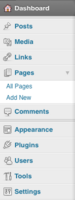Difference between revisions of "Dashboard Overview"
From Help Wiki
| Line 41: | Line 41: | ||
[[category: Wordpress]] | [[category: Wordpress]] | ||
| + | [[category:Wordpress Tutorial]] | ||
Revision as of 12:36, 27 January 2017
When you login to the admin area of your site, the dashboard is the first screen you see and gives you a bird's eye view of content and activity in your site.
The "Admin" view of your site
Admin Top Bar
- Use the Admin Bar at the top to quickly Visit your site (see what the public view)
- Use it as a toggle to quickly switch back to Admin view
Admin Left Menu
Use the Admin Menus in the left to edit more detailed sections of your site
- Dashboard - access the dashboard of the currently active site, check under My Sites to view or access the dashboard for any other sites you administer
- Posts - to add/edit the posts in your site
- Media - manage the files you upload to your site
- Pages - add/edit pages to your site
- Comments - if you have comments enabled, manage the comments others make on your site
- Appearance - edit the settings for how your site looks including the sidebar and menu
- Plugins - activate additional functionality through plugins
- Users - if you have a group site, this is where you would add additional users to edit your site. This is also where you can update your personal profile
- Tools - a few useful utilities like import/export are tucked away here
- Settings - change your site's default settings including your site's title and privacy settings
See also: “The WordPress.com dashboard – introduction”