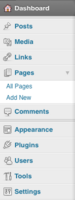Difference between revisions of "Dashboard Overview"
From Help Wiki
m |
m |
||
| (41 intermediate revisions by 5 users not shown) | |||
| Line 1: | Line 1: | ||
| − | + | ||
| + | <div class="container-fluid"> | ||
| + | <div class="row"> | ||
| + | <div class="col-md-8"> | ||
| + | <div class="lead"> | ||
When you login to the admin area of your site, the dashboard is the first screen you see and gives you a bird's eye view of content and activity in your site. | When you login to the admin area of your site, the dashboard is the first screen you see and gives you a bird's eye view of content and activity in your site. | ||
| − | + | </div> | |
| − | + | ||
| − | + | ||
| − | === | + | ===The "Admin" view of your site=== |
| − | + | ====Admin Top Bar==== | |
| − | * | + | [[File:Wp-adminbar.png]] |
| − | ====Admin Menu | + | *Use the Admin Bar at the top to quickly Visit your site (see what the public view) |
| + | *Use it as a toggle to quickly switch back to Admin view | ||
| + | ====Admin Left Menu==== | ||
| + | [[File:Dashboard1.png|75px|right]] | ||
Use the Admin Menus in the left to edit more detailed sections of your site | Use the Admin Menus in the left to edit more detailed sections of your site | ||
| + | *'''Dashboard''' - access the dashboard of the currently active site, check under '''My Sites''' to view or access the dashboard for any other sites you administer | ||
| + | *'''Posts''' - to add/edit the posts in your site | ||
| + | *'''Media''' - manage the files you upload to your site | ||
| + | *'''Pages''' - add/edit pages to your site | ||
| + | *'''Comments''' - if you have comments enabled, manage the comments others make on your site | ||
| + | *'''Appearance''' - edit the settings for how your site looks including the sidebar and menu | ||
| + | *'''Plugins''' - activate additional functionality through plugins | ||
| + | *'''Users''' - if you have a group site, this is where you would add additional users to edit your site. This is also where you can update your personal profile | ||
| + | *'''Tools''' - a few useful utilities like import/export and site deletion are tucked away here | ||
| + | *'''Settings''' - change your site's default settings including your site's title and privacy settings | ||
| + | See also: [http://wordpress.tv/2009/01/05/the-wordpresscom-dashboard-introduction “The WordPress.com dashboard – introduction”] | ||
| − | |||
| − | |||
| − | |||
| − | + | <!-- end col-md-8 --> | |
| − | == | + | </div> |
| − | + | <div class="col-md-1"></div> | |
| − | + | <div class="col-md-3 sidebar"> | |
| + | {{WordPress Tutorial Header}} | ||
| + | {{WordPress NavigatingWordPress Sidebar}} | ||
| + | ---- | ||
| + | {{WordPress ConfigureSiteSettings Sidebar}} | ||
| + | |||
| + | |||
| + | ---- | ||
| + | |||
| + | |||
| + | {{WordPress Help Sidebar}} | ||
| + | |||
| + | <!-- end col-md-3--> | ||
| + | </div> | ||
| + | <!-- end row--> | ||
| + | </div> | ||
| + | <!-- end container--> | ||
| + | </div> | ||
| + | <!-- Generator=Template:TwoColumn --> | ||
| + | __NOTOC__ | ||
| + | __NOEDITSECTION__ | ||
| − | |||
[[category: Wordpress]] | [[category: Wordpress]] | ||
| + | [[category:Wordpress Tutorial]] | ||
Latest revision as of 14:15, 26 January 2022
When you login to the admin area of your site, the dashboard is the first screen you see and gives you a bird's eye view of content and activity in your site.
The "Admin" view of your site
Admin Top Bar
- Use the Admin Bar at the top to quickly Visit your site (see what the public view)
- Use it as a toggle to quickly switch back to Admin view
Admin Left Menu
Use the Admin Menus in the left to edit more detailed sections of your site
- Dashboard - access the dashboard of the currently active site, check under My Sites to view or access the dashboard for any other sites you administer
- Posts - to add/edit the posts in your site
- Media - manage the files you upload to your site
- Pages - add/edit pages to your site
- Comments - if you have comments enabled, manage the comments others make on your site
- Appearance - edit the settings for how your site looks including the sidebar and menu
- Plugins - activate additional functionality through plugins
- Users - if you have a group site, this is where you would add additional users to edit your site. This is also where you can update your personal profile
- Tools - a few useful utilities like import/export and site deletion are tucked away here
- Settings - change your site's default settings including your site's title and privacy settings
See also: “The WordPress.com dashboard – introduction”