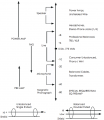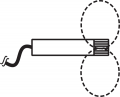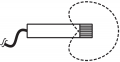Difference between revisions of "OLympus LS-100 Workshop"
From Help Wiki
(→Olympus LS-100 Recorder) |
|||
| (45 intermediate revisions by 3 users not shown) | |||
| Line 14: | Line 14: | ||
Equipment and accessories valued under $50 — $5.00 per day | Equipment and accessories valued under $50 — $5.00 per day | ||
| − | + | ===[[Microphone_Basics | Media Loan Microphone Guide and Microphone Basics]]=== | |
| − | + | ===[[Olympus_LS-100_Multi-Track_PCM_Recorder_Operating_Guide | Olympus LS-100 Operating Guide]]=== | |
| + | |||
| + | ---- | ||
| + | |||
| + | ==Audio Basics== | ||
| + | |||
| + | ===Levels=== | ||
| + | * Mic level: Microphones have a low level signal. | ||
| + | * Line level: Devices such as mixers, CD players, iPods are in the higher line level range. | ||
| + | |||
| + | <gallery> | ||
| + | File:Micbasics-levels.png|LEVELS CHART | ||
| + | </gallery> | ||
---- | ---- | ||
==Microphones== | ==Microphones== | ||
| + | * See the [[Microphone_Basics | Microphone Basics]] article for more info. | ||
===Microphone Types=== | ===Microphone Types=== | ||
| Line 28: | Line 41: | ||
* Condenser Mics | * Condenser Mics | ||
** More sensitive to quieter noises, and more delicate pickup elements. | ** More sensitive to quieter noises, and more delicate pickup elements. | ||
| − | ** Needs power supplied through a battery, or through phantom power on | + | ** Needs power supplied through a battery, or through phantom power on the recorder. |
===Microphone Pickup Patterns=== | ===Microphone Pickup Patterns=== | ||
| Line 35: | Line 48: | ||
** Proximity Effect: low frequencies are boosted as mic is closer to the source. | ** Proximity Effect: low frequencies are boosted as mic is closer to the source. | ||
* Super-Cardioid: Picks up from front with a narrower pattern. | * Super-Cardioid: Picks up from front with a narrower pattern. | ||
| + | <gallery> | ||
| + | File:Micbasics-omni.png|OMNI | ||
| + | File:Micbasics-bidirectional.png|BI-DIRECTIONAL | ||
| + | File:Micbasics-cardioid.png|CARDIOID | ||
| + | File:Micbasics-supercardioid.png|SUPER-CARDIOID | ||
| + | File:Micbasics-hypercardioid.png|HYPERCARDIOID | ||
| + | </gallery> | ||
===Microphones Categories=== | ===Microphones Categories=== | ||
| Line 41: | Line 61: | ||
===Connector Types=== | ===Connector Types=== | ||
| − | # XLR = | + | # XLR = for professional balanced microphones. |
| − | # Mini or 1/8 inch = | + | # Mini or 1/8 inch = consumer microphones. |
| + | |||
| + | ==Recording Tips== | ||
===Mic Usage Tips=== | ===Mic Usage Tips=== | ||
| Line 56: | Line 78: | ||
** Close up recordings produce isolated sounds which enhances the texture of certain objects and provides a narrow and close up perspective. | ** Close up recordings produce isolated sounds which enhances the texture of certain objects and provides a narrow and close up perspective. | ||
** Recording at distances provides width and depth to your sounds which can provide clues to location, combined actions of objects, weather, ambiance, time of day, etc. | ** Recording at distances provides width and depth to your sounds which can provide clues to location, combined actions of objects, weather, ambiance, time of day, etc. | ||
| + | |||
| + | ===Headphones=== | ||
| + | * Always use headphones. | ||
| + | * If you are only using one of the two XLR inputs, you will only hear sound on one side of the headphones. | ||
===Media Loan Shopping List=== | ===Media Loan Shopping List=== | ||
*Olympus LS-100 | *Olympus LS-100 | ||
| − | * | + | *XLR cables (AKA "Mic Cables") |
*Headphones | *Headphones | ||
| − | + | *Desk stand / floor stand / microphone handle (that can screw into the back of the Olympus) | |
| − | *Desk stand | + | |
*Microphones: | *Microphones: | ||
| − | **Recommended for vocal recording > SM-58, SM-57, Sennheiser 421, | + | **Recommended for vocal recording > SM-58, SM-57, Sennheiser 421, AT8537 Lavaliere |
| + | *Extension cords (Optional: Only needed if you want your Olympus to be connected to power ''while'' you are recording, and you are not nearby a wall outlet) | ||
| Line 71: | Line 97: | ||
==Olympus LS-100 Recorder== | ==Olympus LS-100 Recorder== | ||
| − | Digital audio recorder that records to flash memory cards. | + | * Digital audio recorder that records to flash memory cards, no moving parts. |
| + | * It has 4 GB's of internal memory or you can use your own SD card. | ||
| + | * Up to 96kHz/24-bit linear PCM (.wav) recording. | ||
| + | * Two built-in condenser microphones arranged in an X-Y configuration for stereo recording. | ||
| + | * Left & right XLR / phone combo inputs and a stereo mini mic input. | ||
| + | * When you are done recording, you copy files to your computer as though you were using an external USB drive. | ||
| − | * [[Olympus_LS-100_Multi-Track_PCM_Recorder_Operating_Guide#Formatting_the_Recorder.2FSD_Card_and_Erasing_All_Data |Format the internal memory]] before use, and before returning to Media Loan. | + | * [[Olympus_LS-100_Multi-Track_PCM_Recorder_Operating_Guide#Formatting_the_Recorder.2FSD_Card_and_Erasing_All_Data |Format the internal memory]] before use, ''and'' before returning to Media Loan. |
* [[Olympus_LS-100_Multi-Track_PCM_Recorder_Operating_Guide#The_Menu_System | Menu Settings]] | * [[Olympus_LS-100_Multi-Track_PCM_Recorder_Operating_Guide#The_Menu_System | Menu Settings]] | ||
* [[Olympus_LS-100_Multi-Track_PCM_Recorder_Operating_Guide | Olympus LS-100 Operating Guide]] | * [[Olympus_LS-100_Multi-Track_PCM_Recorder_Operating_Guide | Olympus LS-100 Operating Guide]] | ||
===Record Settings=== | ===Record Settings=== | ||
| − | + | ===='''These settings will enable the recorder to use both (2) XLR inputs with manual record level:'''==== | |
| − | # | + | # Menu > Record Mode > Normal |
| − | # | + | # Menu > Mic Gain > XLR (L) > HI |
| − | # | + | # Menu > Mic Gain > XLR (R) > HI |
| − | # | + | # Menu > Rec Level > XLR (L) > Manual > Limit/Comp Off OR Limiter 1/2 if you want extra protection from clipping your recorded audio |
| − | # | + | # Menu > Rec Level > XLR (R) > Manual > Limit/Comp Off OR Limiter 1/2 if you want extra protection from clipping your recorded audio |
| − | # | + | # Menu > Input Select > XLR/Phone |
| − | # | + | # Menu > Rec Format > PCM > 48.0 Khz / 24 Bit |
| − | # | + | # Menu > Low Cut Filter > 100Hz or OFF |
| − | # | + | # Menu > Pre-Recording > Off |
| + | # Menu > Rec Monitor > On (this allows you to listen to audio in your headphones while recording) | ||
| − | === | + | ===='''Other settings to take note of:'''==== |
| − | + | # Menu > Press the Right button ( >>| ) four times to get to the LCD/Sound Menu screen | |
| − | + | # LCD/Sound Menu > Backlight > Lighting Time > Always on (this keeps your display from turning off) | |
| − | + | # LCD/Sound Menu > Beep > Press the Down button ( - ) until the number reads as "00" (this mutes the beep sound when pressing buttons) | |
| − | + | # LCD/Sound Menu > Voice Guide > On/Off > Off (If you do not want your device to talk to you every time you press a button, turn Voice Guide OFF) | |
| − | + | # Menu > Press the Right button ( >>| ) five times to get to the Device Menu screen | |
| − | # | + | # Device Menu > Time & Date > Use the Left/Right/Up/Down buttons to set Time & Date (this can be helpful when reviewing your unnamed files later) |
| − | # | + | # '''Device Menu > Format > Internal Memory > Start > Start (Formatting means all files will be deleted off of the device, so only do this when you first check out your recorder and after you have safely stored your own recorded files onto a computer and/or other devices)''' |
| − | # | + | |
| − | + | ||
| − | + | ||
| − | # | + | |
| − | # | + | |
| − | # | + | |
| − | + | ||
| − | + | ||
| − | + | ||
| − | ''' | + | === USB and Power Settings === |
| + | The '''USB Connection''' setting needs to be changed to either connect the recorder to a computer or to power the recorder from AC while recording. <br>There are 3 options: | ||
| + | * '''PC''': allows the recorder to be connected to a computer. Can be used to charge the batteries. | ||
| + | * '''AC Adapter''': allows the recorder to be in record mode while connected to AC. Can be used to charge the batteries. | ||
| + | * '''Optional''': anytime the recorder is connected to a computer or the AC Adaptor it will display a menu to select '''PC''' or '''AC Adapter'''. Use this setting. | ||
| − | + | # Press the '''MENU''' button | |
| − | # | + | # Forward through the tabs to the '''DEVICE MENU''' |
| − | # | + | # Press the '''-''' button down to select '''USB Settings''' and press '''OK'''. |
| − | # | + | # Select '''USB Connection''' and press '''OK'''. |
| − | # | + | # Select '''Optional''' and press '''OK'''. |
| − | # | + | |
| + | ===Recording Exercise=== | ||
| + | ====Recording Tips==== | ||
| + | # Select a controlled and quiet recording location. | ||
| + | # Avoid noisy public locations (like restaurants, or areas near a road). | ||
| + | # If possible, eliminate background noises (turn off stereos, TV’s, fans, air circulation vents). A room with carpeting and furniture will typically sound better than one with hard floors (too much echo). | ||
| + | # It is recommended to record some "Room Tone" to be able to insert any pauses needed later in post-production | ||
| + | #* To record proper "Room Tone," setup your mics roughly where they will be placed during the recording, then record 30 seconds of "silence" to capture the ambient noise in the room. Not only can this help you when inserting pauses during the editing process, it can also help you should you need to run a "noise removal" process. | ||
| − | ''' | + | ====Getting the Device Prepared for Recording==== |
| + | # Insert the battery. | ||
| + | # Turn on recorder. | ||
| + | # Format card. | ||
| + | # Check menu options as listed in the above "Record Settings" section: | ||
| + | #* Make sure to set device to record at 48 kHz / 24 bit PCM | ||
| + | # Plug in headphones. Ensure that the '''Rec Monitor''' is on. | ||
| + | # Connect a microphone to the recorder's left XLR input. | ||
| + | ====Make a Test Recording==== | ||
| + | # Press '''Rec''' button once - this will put the Olympus in "record-pause" mode, which will allow you to hear the microphone without actually recording. | ||
| + | # Test the microphone placement, confirm if you are hearing the built-in mics, or the external mic you have attached. | ||
| + | #* Are you hearing any crackles, or hums, room noise? Too close, too far away from the sound source? | ||
| + | # Set levels with the record level controls on the right of the recorder. At their loudest, levels should not exceed -12dB to -6dB. | ||
| + | # Press '''Rec''' again to start the recording (check that the counter is running, and that the record light is solid). | ||
| + | # Listen on the headphones. If you are only using the left XLR input, you will only hear audio on the left headphone. | ||
| + | # Press '''Stop''' to stop recording | ||
| + | ====Playback the Recording==== | ||
| + | # Press the '''List''' button. | ||
| + | # Use the '''+''' and '''-''' buttons to select a file and press '''OK'''. | ||
| + | # The file name will be displayed in the window. | ||
| + | # Press the '''Play''' button. | ||
| + | |||
| + | ====Playback Speed==== | ||
| + | * While playing an audio file the speed can be changed from 50% to 400%. | ||
| + | * During playback the up and down arrow button on the front right of the recorder adjust the playback speed. | ||
| + | * Leave it set to 100%. | ||
| + | |||
| + | ===Copying Files=== | ||
| + | # With the Olympus turned off, connect it to a computer using the provided USB cable. | ||
| + | # Turn on the Olympus. | ||
| + | # The recorder should appear on the desktop as '''LS-100'''. | ||
| + | #Copy files from the audio recorder to a computer as you would from a USB drive. Protect the privacy of your recordings by deleting all files on the recorder before returning equipment to Media Loan. You can do this while the device is connected to the computer or by "formatting" the internal memory through the process illustrated in the Record Settings section above. | ||
| + | #When finished, "Eject" the device from your computer, shut down the Olympus, and pack it away properly in the case. Don't forget the USB cable! | ||
| + | |||
| + | |||
| + | |||
| + | '''Get proficiency sign in sheet.''' | ||
| − | [[category:Audio | + | [[category:Audio Production]] |
| − | [[category: | + | [[category:Media Workshop Outlines]] |
Latest revision as of 10:02, 3 March 2022
Contents
Media Loan
- www.evergreen.edu/medialoan
- Bring your Evergreen ID with the current quarter sticker.
- Make a reservation for equipment, stop by Lib. 2504, or call (360) 867-6253.
- Test and confirm all equipment is in working order before leaving Media Loan.
- Media Loan has SEVERE LATE FINES. Return equipment on time, or call to make a renewal. Follow up with an appeal form to negate late fines.
Late Fines assessed daily, per item Equipment valued over $250 — $20.00 per day Equipment valued under $250 — $10.00 per day Keys and all equipment and accessories valued over $50 — $10.00 per day Equipment and accessories valued under $50 — $5.00 per day
Media Loan Microphone Guide and Microphone Basics
Olympus LS-100 Operating Guide
Audio Basics
Levels
- Mic level: Microphones have a low level signal.
- Line level: Devices such as mixers, CD players, iPods are in the higher line level range.
Microphones
- See the Microphone Basics article for more info.
Microphone Types
- Dynamic Mics
- Can withstand louder noises, rugged pickup elements.
- No power needed
- Condenser Mics
- More sensitive to quieter noises, and more delicate pickup elements.
- Needs power supplied through a battery, or through phantom power on the recorder.
Microphone Pickup Patterns
- Omni: picks up sound from all directions.
- Cardioid: picks up sound from front:
- Proximity Effect: low frequencies are boosted as mic is closer to the source.
- Super-Cardioid: Picks up from front with a narrower pattern.
Microphones Categories
- Handheld
- Lavaliere: small clip-on attaches to clothing for vocal only recording.
Connector Types
- XLR = for professional balanced microphones.
- Mini or 1/8 inch = consumer microphones.
Recording Tips
Mic Usage Tips
- Use a stand if possible to reduce noise (table, or floor)
- Listen for:
- handling noise
- proximity effect
- popped p's
- Signal to noise ratio
- The closer you are to your source with your microphone the higher the signal to noise ratio
- The further away you are from your source the more unwanted noise gets into your recording.
- Perspective
- Close up recordings produce isolated sounds which enhances the texture of certain objects and provides a narrow and close up perspective.
- Recording at distances provides width and depth to your sounds which can provide clues to location, combined actions of objects, weather, ambiance, time of day, etc.
Headphones
- Always use headphones.
- If you are only using one of the two XLR inputs, you will only hear sound on one side of the headphones.
Media Loan Shopping List
- Olympus LS-100
- XLR cables (AKA "Mic Cables")
- Headphones
- Desk stand / floor stand / microphone handle (that can screw into the back of the Olympus)
- Microphones:
- Recommended for vocal recording > SM-58, SM-57, Sennheiser 421, AT8537 Lavaliere
- Extension cords (Optional: Only needed if you want your Olympus to be connected to power while you are recording, and you are not nearby a wall outlet)
Olympus LS-100 Recorder
- Digital audio recorder that records to flash memory cards, no moving parts.
- It has 4 GB's of internal memory or you can use your own SD card.
- Up to 96kHz/24-bit linear PCM (.wav) recording.
- Two built-in condenser microphones arranged in an X-Y configuration for stereo recording.
- Left & right XLR / phone combo inputs and a stereo mini mic input.
- When you are done recording, you copy files to your computer as though you were using an external USB drive.
- Format the internal memory before use, and before returning to Media Loan.
- Menu Settings
- Olympus LS-100 Operating Guide
Record Settings
These settings will enable the recorder to use both (2) XLR inputs with manual record level:
- Menu > Record Mode > Normal
- Menu > Mic Gain > XLR (L) > HI
- Menu > Mic Gain > XLR (R) > HI
- Menu > Rec Level > XLR (L) > Manual > Limit/Comp Off OR Limiter 1/2 if you want extra protection from clipping your recorded audio
- Menu > Rec Level > XLR (R) > Manual > Limit/Comp Off OR Limiter 1/2 if you want extra protection from clipping your recorded audio
- Menu > Input Select > XLR/Phone
- Menu > Rec Format > PCM > 48.0 Khz / 24 Bit
- Menu > Low Cut Filter > 100Hz or OFF
- Menu > Pre-Recording > Off
- Menu > Rec Monitor > On (this allows you to listen to audio in your headphones while recording)
Other settings to take note of:
- Menu > Press the Right button ( >>| ) four times to get to the LCD/Sound Menu screen
- LCD/Sound Menu > Backlight > Lighting Time > Always on (this keeps your display from turning off)
- LCD/Sound Menu > Beep > Press the Down button ( - ) until the number reads as "00" (this mutes the beep sound when pressing buttons)
- LCD/Sound Menu > Voice Guide > On/Off > Off (If you do not want your device to talk to you every time you press a button, turn Voice Guide OFF)
- Menu > Press the Right button ( >>| ) five times to get to the Device Menu screen
- Device Menu > Time & Date > Use the Left/Right/Up/Down buttons to set Time & Date (this can be helpful when reviewing your unnamed files later)
- Device Menu > Format > Internal Memory > Start > Start (Formatting means all files will be deleted off of the device, so only do this when you first check out your recorder and after you have safely stored your own recorded files onto a computer and/or other devices)
USB and Power Settings
The USB Connection setting needs to be changed to either connect the recorder to a computer or to power the recorder from AC while recording.
There are 3 options:
- PC: allows the recorder to be connected to a computer. Can be used to charge the batteries.
- AC Adapter: allows the recorder to be in record mode while connected to AC. Can be used to charge the batteries.
- Optional: anytime the recorder is connected to a computer or the AC Adaptor it will display a menu to select PC or AC Adapter. Use this setting.
- Press the MENU button
- Forward through the tabs to the DEVICE MENU
- Press the - button down to select USB Settings and press OK.
- Select USB Connection and press OK.
- Select Optional and press OK.
Recording Exercise
Recording Tips
- Select a controlled and quiet recording location.
- Avoid noisy public locations (like restaurants, or areas near a road).
- If possible, eliminate background noises (turn off stereos, TV’s, fans, air circulation vents). A room with carpeting and furniture will typically sound better than one with hard floors (too much echo).
- It is recommended to record some "Room Tone" to be able to insert any pauses needed later in post-production
- To record proper "Room Tone," setup your mics roughly where they will be placed during the recording, then record 30 seconds of "silence" to capture the ambient noise in the room. Not only can this help you when inserting pauses during the editing process, it can also help you should you need to run a "noise removal" process.
Getting the Device Prepared for Recording
- Insert the battery.
- Turn on recorder.
- Format card.
- Check menu options as listed in the above "Record Settings" section:
- Make sure to set device to record at 48 kHz / 24 bit PCM
- Plug in headphones. Ensure that the Rec Monitor is on.
- Connect a microphone to the recorder's left XLR input.
Make a Test Recording
- Press Rec button once - this will put the Olympus in "record-pause" mode, which will allow you to hear the microphone without actually recording.
- Test the microphone placement, confirm if you are hearing the built-in mics, or the external mic you have attached.
- Are you hearing any crackles, or hums, room noise? Too close, too far away from the sound source?
- Set levels with the record level controls on the right of the recorder. At their loudest, levels should not exceed -12dB to -6dB.
- Press Rec again to start the recording (check that the counter is running, and that the record light is solid).
- Listen on the headphones. If you are only using the left XLR input, you will only hear audio on the left headphone.
- Press Stop to stop recording
Playback the Recording
- Press the List button.
- Use the + and - buttons to select a file and press OK.
- The file name will be displayed in the window.
- Press the Play button.
Playback Speed
- While playing an audio file the speed can be changed from 50% to 400%.
- During playback the up and down arrow button on the front right of the recorder adjust the playback speed.
- Leave it set to 100%.
Copying Files
- With the Olympus turned off, connect it to a computer using the provided USB cable.
- Turn on the Olympus.
- The recorder should appear on the desktop as LS-100.
- Copy files from the audio recorder to a computer as you would from a USB drive. Protect the privacy of your recordings by deleting all files on the recorder before returning equipment to Media Loan. You can do this while the device is connected to the computer or by "formatting" the internal memory through the process illustrated in the Record Settings section above.
- When finished, "Eject" the device from your computer, shut down the Olympus, and pack it away properly in the case. Don't forget the USB cable!
Get proficiency sign in sheet.