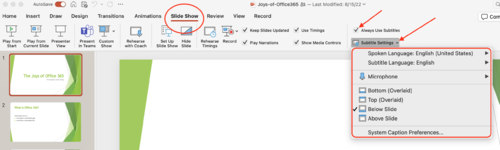Difference between revisions of "Captioning and Subtitles in PowerPoint"
From Help Wiki
m (Krusea moved page Subtiles in PowerPoint to Subtitles in PowerPoint) |
m |
||
| (6 intermediate revisions by 2 users not shown) | |||
| Line 1: | Line 1: | ||
| + | __NOTOC__ | ||
==== Getting Started ==== | ==== Getting Started ==== | ||
| − | PowerPoint can create real time subtitles during a presentation. | + | PowerPoint can create real-time captions/subtitles during a presentation. |
Detailed instruction are [https://support.office.com/en-us/article/present-with-real-time-automatic-captions-or-subtitles-in-powerpoint-68d20e49-aec3-456a-939d-34a79e8ddd5f#OfficeVersion=Web available] from support.office.com | Detailed instruction are [https://support.office.com/en-us/article/present-with-real-time-automatic-captions-or-subtitles-in-powerpoint-68d20e49-aec3-456a-939d-34a79e8ddd5f#OfficeVersion=Web available] from support.office.com | ||
| Line 6: | Line 7: | ||
==== Requirements ==== | ==== Requirements ==== | ||
* Internet connection | * Internet connection | ||
| − | * For best results a headset microphone | + | * For best results, use a headset microphone |
| − | * | + | * Windows 10 and PowerPoint version 16.0.11601.20178 or higher |
* PowerPoint for macOS version 16.22.127.0 or higher. | * PowerPoint for macOS version 16.22.127.0 or higher. | ||
* Web: compatible with the following web browsers: Microsoft Edge, Google Chrome 34+, Mozilla Firefox 25+ | * Web: compatible with the following web browsers: Microsoft Edge, Google Chrome 34+, Mozilla Firefox 25+ | ||
==== Set Up ==== | ==== Set Up ==== | ||
| − | * In the '''Slide Show''' tab click '''Always Use Subtitles''' | + | * In the '''Slide Show''' tab, click '''Always Use Subtitles''' |
* Click '''Subtitles Settings''' to adjust settings | * Click '''Subtitles Settings''' to adjust settings | ||
* '''Spoken Language''': set to English (United States) | * '''Spoken Language''': set to English (United States) | ||
* '''Subtitle Language''': set to English | * '''Subtitle Language''': set to English | ||
* Microphone: Choose the source microphone | * Microphone: Choose the source microphone | ||
| − | * The are 4 options at the bottom for | + | * The are 4 options at the bottom for subtitle positioning. |
==== Use ==== | ==== Use ==== | ||
| − | * When '''Always Use Subtitles is''' | + | * When '''Always Use Subtitles is''' checked, subtitles will appear during a presentation |
* On/Off keyboard shortcut: J | * On/Off keyboard shortcut: J | ||
| + | <br /> | ||
| + | [[File:PowerPointCaptions.png|500px]] | ||
[[Category:Powerpoint]] | [[Category:Powerpoint]] | ||
Latest revision as of 13:00, 18 April 2024
Getting Started
PowerPoint can create real-time captions/subtitles during a presentation.
Detailed instruction are available from support.office.com
Requirements
- Internet connection
- For best results, use a headset microphone
- Windows 10 and PowerPoint version 16.0.11601.20178 or higher
- PowerPoint for macOS version 16.22.127.0 or higher.
- Web: compatible with the following web browsers: Microsoft Edge, Google Chrome 34+, Mozilla Firefox 25+
Set Up
- In the Slide Show tab, click Always Use Subtitles
- Click Subtitles Settings to adjust settings
- Spoken Language: set to English (United States)
- Subtitle Language: set to English
- Microphone: Choose the source microphone
- The are 4 options at the bottom for subtitle positioning.
Use
- When Always Use Subtitles is checked, subtitles will appear during a presentation
- On/Off keyboard shortcut: J