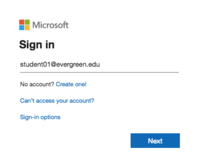Difference between revisions of "Email Help"
From Help Wiki
m |
m |
||
| (2 intermediate revisions by the same user not shown) | |||
| Line 11: | Line 11: | ||
====Web Browser==== | ====Web Browser==== | ||
[[File:Webmail login.png|200px|right]] | [[File:Webmail login.png|200px|right]] | ||
| − | *Go to '''[https:// | + | *Go to '''[https://m365.cloud.microsoft m365.cloud.microsoft]''' to access your email and all of your Office 365 applications online |
*Log in with your My Evergreen account (username@evergreen.edu) | *Log in with your My Evergreen account (username@evergreen.edu) | ||
| Line 51: | Line 51: | ||
<div class="col-md-3 sidebar"> | <div class="col-md-3 sidebar"> | ||
{{EmailSideBar}} | {{EmailSideBar}} | ||
| + | ---- | ||
| + | {{M365 Help}} | ||
---- | ---- | ||
{{GetHelp}} | {{GetHelp}} | ||
| Line 66: | Line 68: | ||
[[Category:Email]] | [[Category:Email]] | ||
| − | |||
Latest revision as of 12:23, 16 January 2025
Evergreen provides email and calendaring services to students, faculty and staff using Microsoft Exchange Online. Evergreen email is the official method the college uses to communicate with students.
Accessing your email
Web Browser
- Go to m365.cloud.microsoft to access your email and all of your Office 365 applications online
- Log in with your My Evergreen account (username@evergreen.edu)
Desktop App
Mobile App
It is recommended that you use Microsoft's mobile Outlook App.
- Configure Outlook app for IOS
- Configure Outlook app for Android
- Configure mail on IOS devices
- Configure mail on Android devices
Features
- Mailbox Size: 100GB
- Maximum Attachment Size: 50MB (includes messages)
- Access to Evergreen email through webmail, desktop clients or mobile devices
Helpful Articles
- Create, reply to, or forward email messages in Outlook on the web
- Outlook Tips & Tricks
- Change the look of your mailbox in Outlook.com and the new Outlook on the web
- Use inbox rules in Outlook on the web
- Filter junk email and spam in Outlook on the web
- Optimize the Outlook mobile app for your iOS or Android phone
- Open and use a shared mailbox in Outlook
Having trouble setting up your mail client?
Get Help
Submit a technology support request
No account or having problems logging in?
Request help as a guest