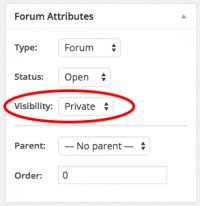Difference between revisions of "Forums - WordPress"
From Help Wiki
m |
m |
||
| Line 9: | Line 9: | ||
[[File:Forum-visibility.png|200px|right]] | [[File:Forum-visibility.png|200px|right]] | ||
| + | ====Forum Attachments==== | ||
| + | * Attachments (or file uploads) can be uploaded with a forum post or reply. | ||
| + | * This functionality is handled by activating the [http://www.dev4press.com/plugin/gd-bbpress-attachments/ GD bbPress Attachments] plugin. | ||
| + | * For faculty using sites.evergreen.edu this should be pre-configured if you chose the Forums Template when you requested a site. | ||
<!-- end span8 --> | <!-- end span8 --> | ||
Revision as of 12:33, 7 March 2016
If you requested forums be activated when your site was created, the BBPress plugin was activated and a Private Forums Index page was created for your site. Discussion forums should be set to private to protect student data.
To create a new discussion forum
- Access the Admin Dashboard of your site and go to Forums > New Forum
- Title your forum and add a description if you like.
- Set the forum visibility to Private so that only registered users of your site (your students) have access to view or post to this forum.
Forum Attachments
- Attachments (or file uploads) can be uploaded with a forum post or reply.
- This functionality is handled by activating the GD bbPress Attachments plugin.
- For faculty using sites.evergreen.edu this should be pre-configured if you chose the Forums Template when you requested a site.
Still have WordPress questions?
- Create a Help Ticket or call the Computer Center at 360-867-6227
- WordPress FAQ - common questions
- WordPress Tutorial - step by step introduction