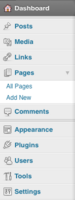Difference between revisions of "Dashboard Overview"
From Help Wiki
| Line 1: | Line 1: | ||
| − | {{ | + | {{WPTutorial| |
When you login to the admin area of your site, the dashboard is the first screen you see and gives you a bird's eye view of content and activity in your site. | When you login to the admin area of your site, the dashboard is the first screen you see and gives you a bird's eye view of content and activity in your site. | ||
| | | | ||
Revision as of 16:15, 12 October 2016
When you login to the admin area of your site, the dashboard is the first screen you see and gives you a bird's eye view of content and activity in your site.
The "Admin" view of your site
Admin Top Bar
- Use the Admin Bar at the top to quickly Visit your site (see what the public view)
- Use it as a toggle to quickly switch back to Admin view
Admin Left Menu
Use the Admin Menus in the left to edit more detailed sections of your site
- Dashboard - access the dashboard of the currently active site, check under My Sites to view or access the dashboard for any other sites you administer
- Posts - to add/edit the posts in your site
- Media - manage the files you upload to your site
- Pages - add/edit pages to your site
- Comments - if you have comments enabled, manage the comments others make on your site
- Appearance - edit the settings for how your site looks including the sidebar and menu
- Plugins - activate additional functionality through plugins
- Users - if you have a group site, this is where you would add additional users to edit your site. This is also where you can update your personal profile
- Tools - a few useful utilities like import/export are tucked away here
- Settings - change your site's default settings including your site's title and privacy settings
See also: “The WordPress.com dashboard – introduction”
WordPress Tutorial
- Dashboard or Admin Bar for editing your site
- Customize your Screen Options
Configure Site Settings
- Change the Title, Subtitle and time zone in General Settings
- Site Privacy - control who has access to view your site
- Change your Display Name
Still have WordPress questions?
- Create a Help Ticket or call the Computer Center at 360-867-6227
- WordPress FAQ - common questions
- WordPress Tutorial - step by step introduction