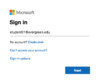| Line 14: | Line 14: | ||
====Accessing your email==== | ====Accessing your email==== | ||
| − | [[Webmail login.png|100px]] | + | [[File:Webmail login.png|100px]] |
*Go to '''[https://portal.office.com portal.office.com]''' to access email and all of your Office 365 applications online | *Go to '''[https://portal.office.com portal.office.com]''' to access email and all of your Office 365 applications online | ||
** Log in with your My Evergreen account (username@evergreen.edu) | ** Log in with your My Evergreen account (username@evergreen.edu) | ||
Revision as of 10:32, 7 February 2020
Evergreen email is the official method the college uses to communicate with students. Evergreen uses Microsoft Exchange to provide email services to students, faculty and staff.
Features
- Mailbox Size: 100GB
- Maximum Attachment Size: 50MB (includes messages)
- Access to Evergreen email through webmail, desktop clients or mobile devices
Accessing your email
- Go to portal.office.com to access email and all of your Office 365 applications online
- Log in with your My Evergreen account (username@evergreen.edu)
- Note: Previous methods using webmail continue to work but if your mailbox has been migrated to Office 365 you will be redirected to microsoftonline.com
Setting up Desktop mail clients
Setting up your mail on mobile devices
It is recommended that you use Microsoft's mobile Outlook App.
- To get the mobile Outlook app, go to the Apple App store (IOS) or the Google Play Store (Android) to download the app. Use your Evergreen email and password to login.
- Configure your mobile devices built-in mail client
Helpful Articles
- Create, reply to, or forward email messages in Outlook on the web
- Outlook Tips & Tricks
- Change the look of your mailbox in Outlook.com and the new Outlook on the web
- Use inbox rules in Outlook on the web
- Filter junk email and spam in Outlook on the web
- Optimize the Outlook mobile app for your iOS or Android phone
Having trouble setting up your mail client?
- Faculty and Staff please contact Client Services at x6627 or help.evergreen.edu
- Students please contact The Computer Center Help Desk at help.evergreen.edu