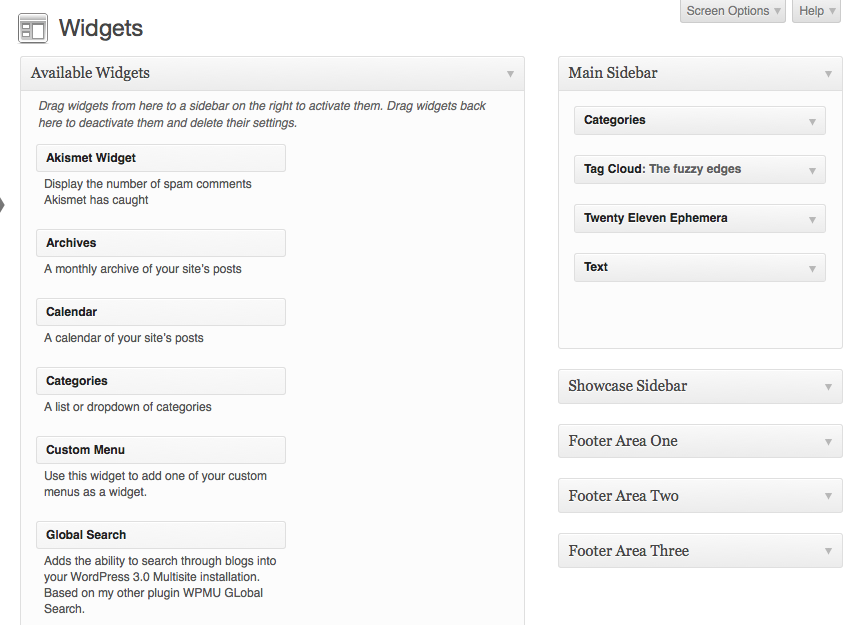Difference between revisions of "Sidebar Widgets in WordPress"
From Help Wiki
m |
m |
||
| Line 11: | Line 11: | ||
===Help with Widgets=== | ===Help with Widgets=== | ||
| − | *See http:// | + | *See http://en.support.wordpress.com/widgets/ for detailed usage instructions. |
| − | + | ||
| − | + | ||
| − | + | ||
| − | + | ||
| − | + | ||
| + | [[File:Wp-widgets.png]] | ||
<!-- end span8 --> | <!-- end span8 --> | ||
Revision as of 14:27, 8 October 2013
Working with sidebar content or "Widgets"
- From the Dashboard, go to Appearance > Widgets
- Drag and drop the widgets you want to use into the appropriate sidebar container.
- Some widgets have settings you can control
Help with Widgets
- See http://en.support.wordpress.com/widgets/ for detailed usage instructions.
Still have WordPress questions?
- Create a Help Ticket or call the Computer Center at 360-867-6227
- WordPress FAQ - common questions
- WordPress Tutorial - step by step introduction
Need More Help?
- WordPress Tutorial - for a step-by-step tutorial to get you started
- FAQs - common questions about using WordPress at Evergreen
- All WordPress articles
Still have questions or problems with WordPress, send Academic Computing a message or call the Computer Center at 360-867-6227.