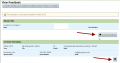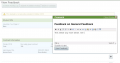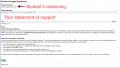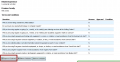Difference between revisions of "Faculty Sponsor Guide"
From Help Wiki
(→Adding Comments to A Draft Contract=) |
(→Providing Approval) |
||
| Line 51: | Line 51: | ||
====Providing Approval==== | ====Providing Approval==== | ||
| − | + | See the steps above to review content again before providing your final approval. | |
| − | + | *To Approve a contract the student must have marked it as [[Obtain Approvals|"ready for approval"]] | |
| − | + | *Sub Contractors, Field Sponsors and area managers named in the contract will also be notified that the contract is in this stage once the student has marked it ready | |
| − | + | *Login at my.evergreen.edu and click on Individual Study Contracts, then click on the title of the contract | |
| − | + | *At the bottom of the contract you can select to Approve or Return a contract | |
| + | <gallery> | ||
| + | File:Facapprove2.png | ||
| + | </gallery> | ||
====Other Approvers==== | ====Other Approvers==== | ||
Revision as of 10:26, 8 September 2015
Faculty Sponsors, this is a complete guide for your workflow in the updated Individual Study Program. If you are having trouble, please let us know at help.evergreen.edu.
Contents
Collecting Feedback: Reviewing Draft Contract and Providing Feedback
- To review a student's draft contract they must first, on their end, select "Send Draft"
- Login at my.evergreen.edu and click on Individual Study under your Faculty menu
- This screen displays all current and past contracts you have sponsored. Note their status on the right for future reference.
- Click on the title of the contract in question
- Review the content by scrolling through the page
- You may review the students Academic History by clicking on the Academic History button at the top of the contract view
- Provide Feedback by clicking on any of the speech bubble icons
- Comments are immediately available to the student, there is no secondary step to send them
Review Academic History
- A student's academic history can be viewed by the listed sponsor at anytime.
- login at my.evergreen.edu and click on Individual Study Contracts
- Select the contract in question
- At the top of the contract view, select Academic History
Review Contract Activity Log
- The activity log for a specific contract is available at the top of the contract view
- login at my.evergreen.edu and click on Individual Study
- Select the contract in question
- Click on Activity Log at the top
How to Review for Petition
As a sponsor you may be asked to provide a faculty statement of support for a student who needs a policy exception for their contract. For example, a student may not have attempted enough credits to meet prior academic program enrollment policy for Individual Study.
- It is up to you whether to provide this statement or not.
- To review their petition, login to my.evergreen.edu and click on Individual Study
- To review their academic history to help make your decision, find the "Academic History" button at the top of the contract view page
- Click on the title of the ILC/INT
- Follow the on screen prompts as shown below
Adding Comments to A Draft Contract
This article provides in depth steps for commenting.
- Login at my.evergreen.edu
- Click on Individual Study
- Select the contract in question
- Click on any of the speech bubble icons to add comments
- Comments are immediately viewable by the student
Providing Approval
See the steps above to review content again before providing your final approval.
- To Approve a contract the student must have marked it as "ready for approval"
- Sub Contractors, Field Sponsors and area managers named in the contract will also be notified that the contract is in this stage once the student has marked it ready
- Login at my.evergreen.edu and click on Individual Study Contracts, then click on the title of the contract
- At the bottom of the contract you can select to Approve or Return a contract