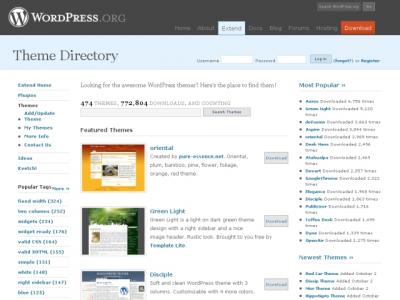Difference between revisions of "About Themes - WordPress"
From Help Wiki
Cc jules01 (Talk | contribs) (→How to change your theme) |
|||
| Line 1: | Line 1: | ||
| − | Themes allow you to change the design of your blog at anytime. Changing your theme will not affect the content of your site. Here is a great a place to look at themes: http://wordpress.org/extend/themes/ | + | <div class="intro">[[File:Blue-l.png |left|75px]]Themes allow you to change the design of your blog at anytime. Changing your theme will not affect the content of your site. Here is a great a place to look at themes: http://wordpress.org/extend/themes/ |
| + | <br> | ||
| + | </div> | ||
==How to change your theme== | ==How to change your theme== | ||
Revision as of 11:17, 9 November 2010
Themes allow you to change the design of your blog at anytime. Changing your theme will not affect the content of your site. Here is a great a place to look at themes: http://wordpress.org/extend/themes/
How to change your theme
Changing the theme is a simple as clicking the "Appearance" tab in the lower left column of the dashboard. Then select a theme by clicking "Activate", listed below each option. If there is any uncertainty about the theme click preview and quickly see how the blog could potentially look.