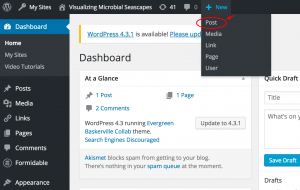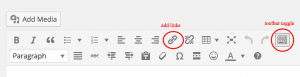Visualizing Microbial Seascapes - WordPress
From Help Wiki
Getting Started
- Access your site at https://sites.evergreen.edu/vms/ and login with your Evergreen login and password
- As Authors you have the ability to create and edit your own posts but not others
- Dashboard overview
Create a new Post
- From the Admin bar at the top click +New > Post to create a new post
- Title your post
- Begin writing in the content area or copy and paste from another word processing tool
Markup your content
Use the text editing toolbar to style or markup your text- Add links to internal or external pages
- Click the Toolbar Toggle icon
 to expand a second row of editing tools
to expand a second row of editing tools - Use the Special Characters
 button to insert Greek letters if needed
button to insert Greek letters if needed
Categorize your post
Images, video and linked files
- Insert an image and add a caption
- Set the featured image for your post
- Image Galleries
- Embed video from Vimeo or YouTube by pasting the URL link into the content area of your page/post
- Link to a file
Change your profile's display name
Your chosen display name will be published with your post. To change what is displayed:
- Go to your Edit my profile in the upper right of the Admin Bar under Howdy
- Add a nickname if you want to use something not already listed
- Choose your Display Name from the drop down list
- Click Update Profile at the bottom of the page