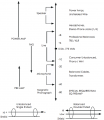Documentary Film - Zoom Recorders
Contents
Media Loan
- www.evergreen.edu/medialoan
- Bring your Evergreen ID with the current quarter sticker.
- Make a reservation for equipment, stop by Lib. 2504, or call (360) 867-6253.
- Test and confirm all equipment is in working order before leaving Media Loan.
- Media Loan has SEVERE LATE FINES. Return equipment on time, or call to make a renewal. Follow up with an appeal form to negate late fines.
Late Fines assessed daily, per item Equipment valued over $250 — $20.00 per day Equipment valued under $250 — $10.00 per day Keys and all equipment and accessories valued over $50 — $10.00 per day Equipment and accessories valued under $50 — $5.00 per day
Levels
A microphone generates a very low level signal. It always needs to be amplified before we can use it. A mic level signal can range from -60 to -20db. The level of signal from devices such as vcrs and cassette decks is -10db. Some recorders have a special mic input which amplifies the mic signal to line level. If you plugged a CD player output into a mic input it would sound distorted. Some recorders such as the 4-track cassette recorders have inputs that can take a mic or line signal. But there is a mic preamp control on the recorder. It’s normally called the trim control. You need to adjust this to set levels with a microphone.
Microphone Types
- Dynamic Mics
- Can withstand louder noises, rugged pickup elements.
- No power needed
- Condenser Mics
- More sensitive to quieter noises, and more delicate pickup elements.
- Needs power supplied through a battery, or through phantom power on zoom recorder.
Microphone Pickup Patterns
- Omni: picks up sound from all directions.
- Cardioid: picks up sound from front:
- Proximity Effect: low frequencies are boosted as mic is closer to the source.
- Super-Cardioid: Picks up from front with a narrower pattern.
Microphones Categories
- Handheld
- Lavaliere: small clip-on attaches to clothing for vocal only recording.
Connector Types
- XLR = used at the bottom of the recorder for an external microphone (1 & 2).
- Mini or 1/8 inch = will not work with zoom.
Mic Usage Tips
- Use a stand if possible to reduce noise (table, or floor)
- Listen for:
- handling noise
- proximity effect
- popped p's
- Signal to noise ratio
- The closer you are to your source with your microphone the higher the signal to noise ratio
- The further away you are from your source the more unwanted noise gets into your recording.
- Perspective
- Close up recordings produce isolated sounds which enhances the texture of certain objects and provides a narrow and close up perspective.
- Recording at distances provides width and depth to your sounds which can provide clues to location, combined actions of objects, weather, ambiance, time of day, etc.
Media Loan Shopping List
- Zoom recorder
- Mic cables
- Headphones
- Extension cables
- Desk stand, floor stand, microphone handle
- Microphones:
- Recommended for vocal recording > SM-58, SM-57, Sennheiser 421, ECM-50 Lavolier
- Extra AA batteries
Zoom Recorder
Digital audio recorder that records to flash memory cards. No moving parts. Copy files off just like using a USB drive.
- Format memory card before use, and before returning to Media Loan.
- Media Loan Zoom Recorder Guide
- H4N Zoom Recorder - Menu System
Recording Checklist for Single Narrator Recording
Select a controlled and quiet recording location. Avoid noisy public locations (like restaurants, or areas near a road). If possible, eliminate background noises (turn off stereos, TV’s, fans, air circulation vents). A room with carpeting and furniture will typically sound better than one with hard floors (too much echo).
- Plug in to ac power, or use fresh AA batteris. Confirm stamina switch inside battery compartment is off.
- Turn on recorder
- Format card
- Menu > SD Card > Format
- Plug in headphones
- Connect an external mic to recorder, press 1/2 buttons on the front panel.
- If using a condensor mic turn on Phantom Power (+48v) Menu > Input > Phantom > +48V
- Set to record to WAV, 48kHz,24 bit Menu > Rec > Rec Format > WAV 49kHz/24bit
- Set to auto level to off. Menu > Input > Level Auto > Off
- Set Mono Mix to ON if Using one mic and to OFF is using two. Menu > Input > Mono Mix
- Confirm all filter settings are turned off
- Turn headphones on Menu > Input > Monitor > On
- Make a test recording:
- Press Rec button once - this will go in record pause mode
- Test the microphone placement, confirm if you are hearing the built in mic, or the external, any crackles, or hums, room noise, too close, too far away from the sound source?
- Set levels - record level controls on the right of the recorder. Levels should be the loudest around -12dB
- Press Rec to start recording (counter will be running, record light will be solid)
- Listen on headphones
- Press Stop to stop recording
- Playback recording
It is recommended to record some "room tone" to be able to insert any pauses needed later in post-production.
Copying Files
- Connect the zoom recorder to ac power, connect provided USB cable to the computer.
- Turn on the recorder, select USB mode.
- Copy files from the audio recorder to a computer as you would from a USB drive. Protect the privacy of your recordings by deleting all files on the recorder before returning equipment to Media Loan.
- When finished click and drag the device icon to the trash before turning off the recorder.
Get proficiency sign in sheet.