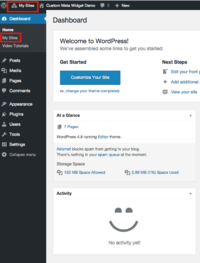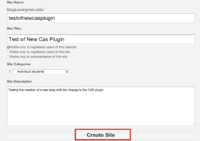Difference between revisions of "Create New Site - First Time in WordPress"
From Help Wiki
| Line 8: | Line 8: | ||
===I'm new to blogs.evergreen.edu=== | ===I'm new to blogs.evergreen.edu=== | ||
| + | [[File:Screen Shot 2017-08-15 at 2.28.44 PM.png|200px|thumb|How to navigate to '''My Sites''']] | ||
[[File:Screen Shot 2017-08-15 at 2.23.40 PM.png|200px|thumb|Create a new site from '''My Sites''']] | [[File:Screen Shot 2017-08-15 at 2.23.40 PM.png|200px|thumb|Create a new site from '''My Sites''']] | ||
[[File:Screen Shot 2017-08-11 at 2.27.15 PM.png|200px|thumb|right|The final step in creating a live link]] | [[File:Screen Shot 2017-08-11 at 2.27.15 PM.png|200px|thumb|right|The final step in creating a live link]] | ||
Revision as of 14:33, 15 August 2017
Create a new account and site for users new to blogs.evergreen.edu
I'm new to blogs.evergreen.edu
blogs.evergreen.edu is Evergreen's WordPress instance primarily for community members looking to self-create a wordpress site/blog/academic journal. To create your own site, all you need is an evergreen email address and login. Faculty looking to create a curricular site using WordPress should use sites.evergreen.edu.
Create a blogs.evergreen.edu account and a new blog
- Navigate a web browser to the blogs.evergreen.edu login and login via the CAS login window.
- If you already have an account Click login/signup then you should be automatically redirected to the dashboard.
- If you're new you will be asked to create an account. Your Evergreen username and email are auto-filled
- Need account help? See: Evergreen Login Overview
- To create a new blog site select My Sites from the sidebar and select Add New
- Enter the Site Name - this will become part of your unique URL or web address and cannot be changed.
- Enter the Site Title - this will be used in the header section of your site and can be changed later
- From the drop-down menu choose the blog type: Program/Course, Individual, Group or Other.
- Click Create Site. You should now be ready to login to your new blog.
If You Want Your Site to be Private
Under the Site title section, there is a list of different privacy settings you can choose from. These are...
- Visible only to registered users of this network- Only people with an Evergreen Username can see your site
- Visible only to registered users of this site - Only people you add to your site can see it
- Visible only to administrators of this site- Only admins can see the site