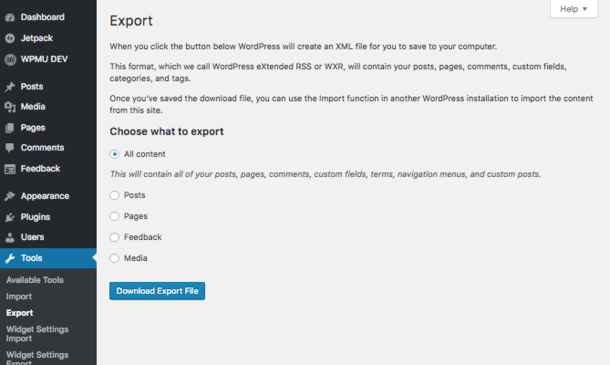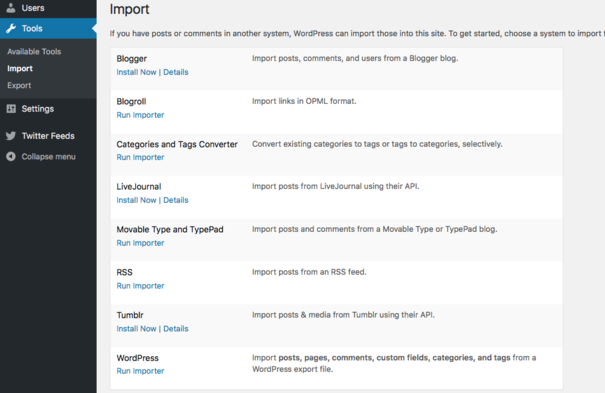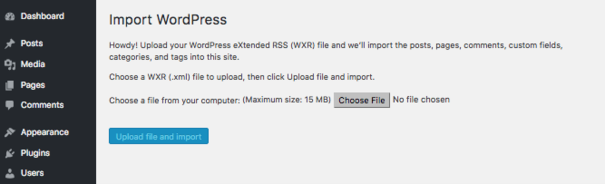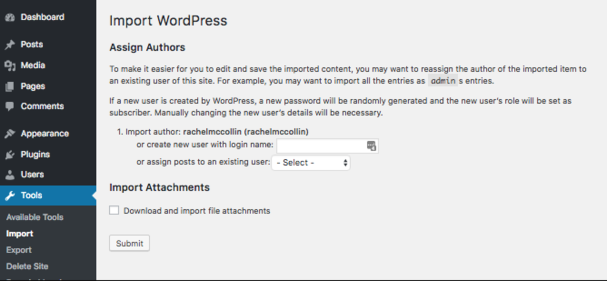Exporting and importing your site
From Help Wiki
To move your WordPress site you will have to export it from your site at blogs.evergreen.edu or wordpress.evergreen.edu and then import it to your new domain.
Exporting your site
- Click Tools > Export in the left column of the dashboard
- Select "All Content"
- Click Download Export File
Importing your site
Once you have created and set up your new site you can begin importing your old one.
- Navigate to your new WordPress site
- Click Tools > Import in the left column of the dashboard
- Scroll down to "WordPress" and Run Importer
- Click Choose File and select the export file you downloaded
- Click Upload file and import
- Select the "Download and import file attachments" option to copy media files from your old site and insert them in the correct place in your new one.
Congratulations, You have now successfully transferred your WordPress site over to your new hosting.
Note: several plugins and themes you may have been previously using will need to be downloaded to your personal site instance for them to work again. Your personal preferences and settings on plugins and widgets should be maintained.