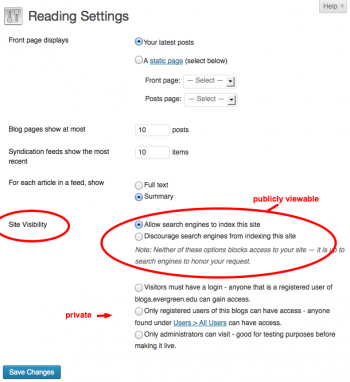Difference between revisions of "Privacy Settings - WordPress"
From Help Wiki
| Line 11: | Line 11: | ||
* The remainder are increasing levels of privacy | * The remainder are increasing levels of privacy | ||
* When you select '''Create Site''' after selecting your privacy settings those will be the active privacy settings used on your site unless you decide to manually change it. | * When you select '''Create Site''' after selecting your privacy settings those will be the active privacy settings used on your site unless you decide to manually change it. | ||
| − | [[File:Screen Shot 2019-04-08 at 3.40.49 PM.png| | + | [[File:Screen Shot 2019-04-08 at 3.40.49 PM.png|400px|center|thumb|Details on the privacy settings your can choose from ]] |
====Change your privacy settings==== | ====Change your privacy settings==== | ||
Revision as of 16:10, 8 April 2019
New sites created at blogs.evergreen.edu default to private access. You can control the privacy level of your site by going to Settings > Reading.
Select your Privacy Settings
When you create a site will be prompted to choose what site visibility setting you want to use.
- Publicly viewable options include "Allow Search engines" or "Discourage search engines"
- The remainder are increasing levels of privacy
- When you select Create Site after selecting your privacy settings those will be the active privacy settings used on your site unless you decide to manually change it.
Change your privacy settings
When you first create a site it defaults to be viewable by logged-in users of blogs.evergreen.edu only. To make your site publicly viewable:
- From your Dashboard navigate to Settings > Readings
- Choose the Site Visibility setting that you want.
- Publicly viewable options include "Allow Search engines" or "Discourage search engines"
- The remainder are increasing levels of privacy
- Click Save Changes