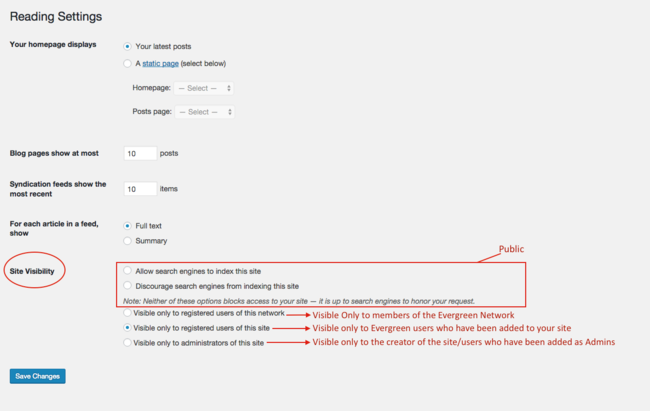Difference between revisions of "Privacy Settings - WordPress"
From Help Wiki
| (8 intermediate revisions by the same user not shown) | |||
| Line 4: | Line 4: | ||
<div class="col-md-8"> | <div class="col-md-8"> | ||
<div class="lead"> | <div class="lead"> | ||
| − | + | Your site's privacy settings control who has access to your site. You can edit the privacy level of your site by going to '''Settings > Reading'''. | |
</div> | </div> | ||
====Select your Privacy Settings==== | ====Select your Privacy Settings==== | ||
| Line 10: | Line 10: | ||
* Publicly viewable options include "Allow Search engines" or "Discourage search engines" | * Publicly viewable options include "Allow Search engines" or "Discourage search engines" | ||
* The remainder are increasing levels of privacy | * The remainder are increasing levels of privacy | ||
| − | * When you select '''Create Site''' after selecting your privacy settings those will be the active privacy settings used on your site unless you decide to manually change it. | + | * When you select '''Create Site''' after selecting your privacy settings those will be the active privacy settings used on your site unless you decide to manually change it. |
| − | [[File:Screen Shot 2019-04-08 at 3.40.49 PM.png| | + | |
| + | |||
| + | [[File:Screen Shot 2019-04-08 at 3.40.49 PM.png|650px|center|thumb|Details on the privacy settings your can choose from ]] | ||
| + | |||
====Change your privacy settings==== | ====Change your privacy settings==== | ||
| Line 21: | Line 24: | ||
#Click '''Save Changes''' | #Click '''Save Changes''' | ||
| + | |||
| + | [[File:Screen Shot 2019-04-08 at 4.02.00 PM.png|650px|thumbnail|center|Reading Settings are where you change your privacy settings]] | ||
| + | |||
| + | |||
| + | ====Page/Post specific privacy settings==== | ||
| + | You can also control the specific privacy settings for each page or post. | ||
| + | # When your create or edit a page or post, you will see a drop down menu titled '''Publish''' in the left hand corner of the page. | ||
| + | # Expand the drop down menu | ||
| + | # Click '''Edit''' next to the visibility status | ||
| + | # Select the privacy setting you want to utilize for your page/post | ||
| − | [[File: | + | [[File:Screen Shot 2019-04-08 at 3.42.09 PM.png|650px|thumbnail|center|From the publish drop down menu you can change the privacy settings of a page/post]] |
Latest revision as of 16:27, 8 April 2019
Your site's privacy settings control who has access to your site. You can edit the privacy level of your site by going to Settings > Reading.
Select your Privacy Settings
When you create a site will be prompted to choose what site visibility setting you want to use.
- Publicly viewable options include "Allow Search engines" or "Discourage search engines"
- The remainder are increasing levels of privacy
- When you select Create Site after selecting your privacy settings those will be the active privacy settings used on your site unless you decide to manually change it.
Change your privacy settings
When you first create a site it defaults to be viewable by logged-in users of blogs.evergreen.edu only. To make your site publicly viewable:
- From your Dashboard navigate to Settings > Readings
- Choose the Site Visibility setting that you want.
- Publicly viewable options include "Allow Search engines" or "Discourage search engines"
- The remainder are increasing levels of privacy
- Click Save Changes
Page/Post specific privacy settings
You can also control the specific privacy settings for each page or post.
- When your create or edit a page or post, you will see a drop down menu titled Publish in the left hand corner of the page.
- Expand the drop down menu
- Click Edit next to the visibility status
- Select the privacy setting you want to utilize for your page/post