Difference between revisions of "Canvas Login for Evergreen Users"
From Help Wiki
(Created page with "{{CanvasTemplate| Login Help for Students, Faculty, and Staff |lead= '''Canvas can be logged into from your My Evergreen page (my.evergreen.edu) or via your Canvas Dashboard (...") |
|||
| (10 intermediate revisions by 2 users not shown) | |||
| Line 1: | Line 1: | ||
{{CanvasTemplate| | {{CanvasTemplate| | ||
| − | |||
| − | |||
| − | |||
| + | |lead= | ||
| + | Canvas Log In Help for Students, Faculty, and Staff | ||
|content= | |content= | ||
| − | ==== | + | === Ways to Access/Log in to Canvas === |
| + | |||
| + | ==== If using a computer or web browser via tablet/mobile device ==== | ||
| + | ====='''Best method ===== | ||
| + | * '''The best way to start your Evergreen day is by first logging in at [https://office.com office.com]''', your Microsoft 365 (M365) dashboard. | ||
| + | * For login, you'll use the same username and password you use to access My Evergreen and Canvas. | ||
| + | * Once you're logged into M365, you can locate "Canvas" at the 365 Apps page and "pin" it to your M365 Apps menu bar, or you can navigate to [https://canvas.evergreen.edu/ canvas.evergreen.edu]. | ||
| + | |||
| + | ===== Other Methods ===== | ||
| + | * Canvas Dashboard [https://canvas.evergreen.edu/ canvas.evergreen.edu] -- Note: if My Evergreen is not available, you should still be able to access Canvas via this direct link | ||
| + | * My Evergreen page [https://my.evergreen.edu/ my.evergreen.edu] | ||
| + | |||
| + | |||
| + | ==== If using the free Canvas Mobile App ==== | ||
| + | Please reference the following Canvas guides: | ||
| + | ===== Android Users ===== | ||
| + | * [https://community.canvaslms.com/t5/Canvas-Student-Android-Guide/How-do-I-log-in-to-the-Student-app-on-my-Android-device-with-a/ta-p/1859 How do I log in to the Student app on my Android device with a Canvas URL?] | ||
| + | * [https://community.canvaslms.com/t5/Canvas-Student-Android-Guide/How-do-I-log-in-to-the-Canvas-Student-app-on-my-Android-device/ta-p/1850 How do I log in to the Canvas Student app on my Android device with a QR code?] | ||
| + | |||
| + | ===== Apple iOS Users ===== | ||
| + | |||
| + | * [https://community.canvaslms.com/t5/Canvas-Student-iOS-Guide/How-do-I-log-in-to-the-Student-app-on-my-iOS-device-with-a/ta-p/1940 How do I log in to the Student app on my iOS device with a Canvas URL?] | ||
| + | * [https://community.canvaslms.com/t5/Canvas-Student-iOS-Guide/How-do-I-log-in-to-the-Student-app-on-my-iOS-device-with-a-QR/ta-p/1891 How do I log in to the Student app on my iOS device with a QR code?] | ||
| + | |||
| + | |||
| − | # When accessing Canvas through My Evergreen [https://my.evergreen.edu (my.evergreen.edu)] or logging in at your Canvas Dashboard [https://canvas.evergreen.edu (canvas.evergreen.edu)], you should first see a Microsoft | + | ===Canvas Log In Tips=== |
| + | # When accessing Canvas through My Evergreen [https://my.evergreen.edu (my.evergreen.edu)] or logging in at your Canvas Dashboard [https://canvas.evergreen.edu (canvas.evergreen.edu)], you should first see a Microsoft "Sign in" window:<br />[[File:Microsoft_Login_Window_1_-_Enter_full_Evergreen_email_address.png|400px]] | ||
# '''Enter your full Evergreen email address and click the blue “Next” button at lower right.''' | # '''Enter your full Evergreen email address and click the blue “Next” button at lower right.''' | ||
| − | # A second login window should then | + | # A second login window, "Enter password," should then follow, featuring the Evergreen logo at upper right and an image of our Evergreen forest in the background:<br />[[File:Microsoft Login Window 2 - Enter Evergreen password.png|400px]] |
# '''Enter your Evergreen password and click the blue “Sign in” button at lower right to complete login.''' | # '''Enter your Evergreen password and click the blue “Sign in” button at lower right to complete login.''' | ||
Latest revision as of 15:14, 5 March 2025
Ways to Access/Log in to Canvas
If using a computer or web browser via tablet/mobile device
Best method
- The best way to start your Evergreen day is by first logging in at office.com, your Microsoft 365 (M365) dashboard.
- For login, you'll use the same username and password you use to access My Evergreen and Canvas.
- Once you're logged into M365, you can locate "Canvas" at the 365 Apps page and "pin" it to your M365 Apps menu bar, or you can navigate to canvas.evergreen.edu.
Other Methods
- Canvas Dashboard canvas.evergreen.edu -- Note: if My Evergreen is not available, you should still be able to access Canvas via this direct link
- My Evergreen page my.evergreen.edu
If using the free Canvas Mobile App
Please reference the following Canvas guides:
Android Users
- How do I log in to the Student app on my Android device with a Canvas URL?
- How do I log in to the Canvas Student app on my Android device with a QR code?
Apple iOS Users
- How do I log in to the Student app on my iOS device with a Canvas URL?
- How do I log in to the Student app on my iOS device with a QR code?
Canvas Log In Tips
- When accessing Canvas through My Evergreen (my.evergreen.edu) or logging in at your Canvas Dashboard (canvas.evergreen.edu), you should first see a Microsoft "Sign in" window:
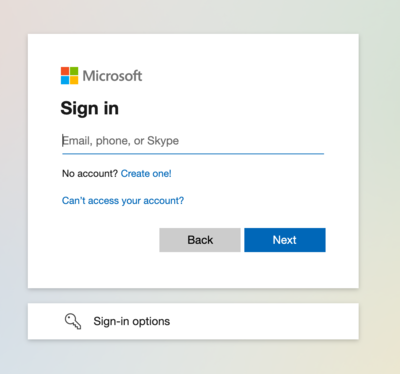
- Enter your full Evergreen email address and click the blue “Next” button at lower right.
- A second login window, "Enter password," should then follow, featuring the Evergreen logo at upper right and an image of our Evergreen forest in the background:
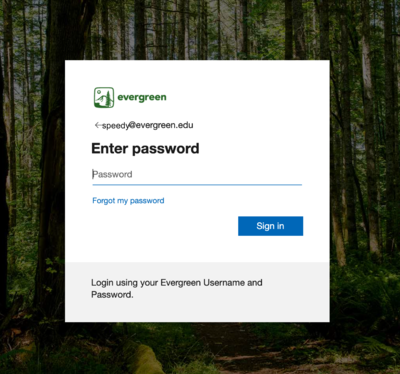
- Enter your Evergreen password and click the blue “Sign in” button at lower right to complete login.

