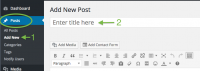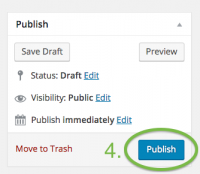Difference between revisions of "Create a New Post - WordPress"
From Help Wiki
| Line 2: | Line 2: | ||
| | | | ||
====Create a new post==== | ====Create a new post==== | ||
| − | # From the '''Posts''' menu at left, select '''Add New''' | + | # From the '''Posts''' menu (at left), select '''Add New'''. (Can also click on '''Add New''' in the admin bar at top and select '''Post'''). [[File:WordPress CreateNewPost1and2.png|200px|thumb|right|Steps 1 and 2]] |
| − | # Enter a title for the post | + | # Enter a title for the post in the field under '''Add New Post'''. |
# Use the editor to enter and format text and/or [http://wikis.evergreen.edu/computing/index.php/Images_in_Wordpress use the '''Add Media''' button to add an image to your post]. | # Use the editor to enter and format text and/or [http://wikis.evergreen.edu/computing/index.php/Images_in_Wordpress use the '''Add Media''' button to add an image to your post]. | ||
| − | # Click the blue '''Publish''' button* (at right) to save your changes. | + | # Click the blue '''Publish''' button* (at right) to save your changes. [[File:WordPress PublishButton.png|200px|thumb|right|Step 4: Publish]] |
| + | ]] | ||
* *Once a post has been published, the '''Publish''' button changes to '''Update'''. | * *Once a post has been published, the '''Publish''' button changes to '''Update'''. | ||
Revision as of 14:30, 31 December 2015
Create Posts and Pages using WordPress.
Create a new post
- From the Posts menu (at left), select Add New. (Can also click on Add New in the admin bar at top and select Post).
- Enter a title for the post in the field under Add New Post.
- Use the editor to enter and format text and/or use the Add Media button to add an image to your post.
- Click the blue Publish button* (at right) to save your changes.
]]
- *Once a post has been published, the Publish button changes to Update.
Edit an existing post
- Click Edit Post in the admin bar at top, or in the post itself (may show as Edit or Edit Post).
- After making your revisions, click the blue Update button (at right) to save your changes.
WordPress Tutorial
Writing and Managing your Content
- Posts and Pages and what’s the difference?
- Creating a New Post
- Creating a New Page
- Categorizing Posts
- Controlling comments
Still have WordPress questions?
- Create a Help Ticket or call the Computer Center at 360-867-6227
- WordPress FAQ - common questions
- WordPress Tutorial - step by step introduction
Still have WordPress questions?
- Create a Help Ticket or call the Computer Center at 360-867-6227
- WordPress FAQ - common questions
- WordPress Tutorial - step by step introduction