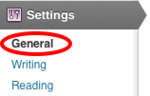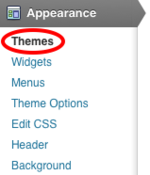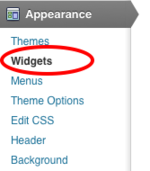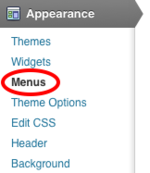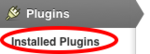Landscapes of Change Winter Q - WordPress
From Help Wiki
Create a Process Blog at http://blogs.evergreen.edu using WordPress, a web publishing platform. See an example of what you'll be building at http://blogs.evergreen.edu/demarcken/.
Create a New WordPress Site
- Login at blogs.evergreen.edu (each of should should already have accounts that were created last quarter)
- Create your site by clicking "Create new blog/account" from the front page of blogs.evergreen.edu
Change Some Important Settings
- Change your Site's subtitle or Tagline Settings > General
- Change the default Discussion settings Settings > Discussion
- Change the Permalinks (URL structure) settings Settings > Permalinks to Postname - this will allow category pages to work properly
- Change your privacy settings Settings > Privacy - by default your site is closed to the world
Writing and Managing your content
- Get Published - Pages and Posts
- Categories and Tags
- create a category to capture all posts in your Process Journal
- create sub-categories to further catalog each post by week of the quarter
Images and linked files
- Insert an image
- Link to a file
- Featured Image - Set your featured image for all posts. Featured images will appear in the global map balloons when using the Geo-mashup plugin.
Designing Your Site
Working with themes
Themes allow you to change the design of your blog at anytime. Changing your theme will not affect the primary content of your site.
- Choose a theme - make sure to use the "feature filter" and choose a theme that supports custom menus
- Customize your header image - some themes allow for you to add your own header image Appearance > Header Image (may only appear if your chosen theme supports custom header images)
- Make additional changes to your theme (advanced)
Sidebar "Widgets"
Many themes support sidebar content. Often times if you don't set anything to your sidebar a default set of "widgets" will appear. You can change this by adding your own widgets.
- Widgets - add additional features to your sidebar
- Add external links to your sidebar
Custom Menus - allow you to modify the navigation for your site.
- Create a custom menu that allows navigation to daily writing practice page with weekly sub-navigation structure
- Create a menu link to go to your global map page
Adding functionality to your site
Activate plugins to extend the core functionality of WordPress. For more about plugins see: Plugin Overview.
- Enable the GeoMashup Google Maps plugin
- configure to your global map page to display a category legend using the shortcode [geo_mashup_category_legend]
Embedding media
- Image Galleries
- Video - we will be using Vimeo to host our video-based work. Please set up an account if you don't have one already.
- Audio
Additional Resources
- Wordpress.com Getting Started Tutorials - these tutorials are for working on wordpress.com but is nearly identical to using WordPress at blogs.evergreen.edu
- Lynda.com WordPress 3 Essential Training
- Introduction to CSS (Cascading Style Sheets)
Need More Help?
- WordPress Tutorial - for a step-by-step tutorial to get you started
- FAQs - common questions about using WordPress at Evergreen
- All WordPress articles
Still have questions or problems with WordPress, send Academic Computing a message or call the Computer Center at 360-867-6227.