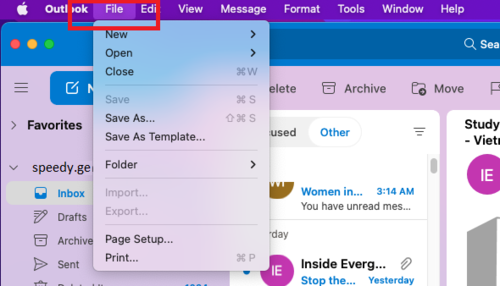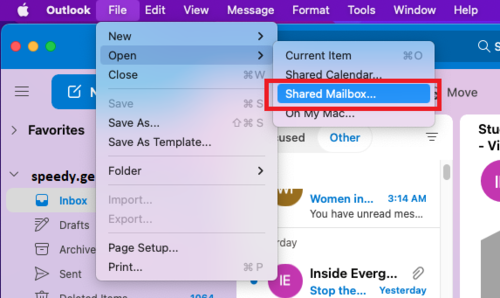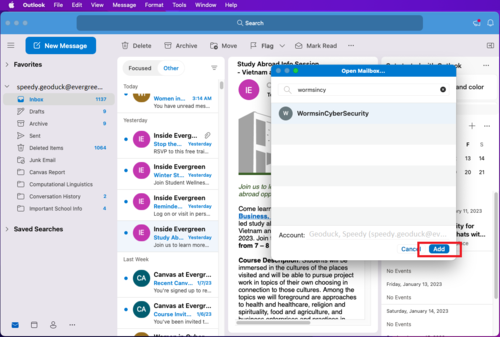How to Open Shared Mailbox - Mac OS
From Help Wiki
(Redirected from How to Open Shared Inbox - Mac OS)
Shared mailboxes are used when multiple people need access to the same mailbox, such as a support email address, reception desk, or other function that various people might share. If you’ve been added to a shared inbox, you can open the inbox using Outlook and your Evergreen email account.
Accessing Outlook via the Mac Desktop App
- Open the desktop application. If this is your first time opening Outlook, you may need to sign in with your my.evergreen credentials.
- Click "File" on the menu bar at the top of the screen
- TIP: Make sure Outlook is your active window to show options related to the Outlook application. When active, the menu bar will list "Outlook" to the left of the "File" menu label.
- TIP: Make sure Outlook is your active window to show options related to the Outlook application. When active, the menu bar will list "Outlook" to the left of the "File" menu label.
- Hover over "Open" and cli9ck "Shared Mailbox...". This will open up another window.
- Type in the email address of the shared inbox you're trying to access and click "Add". The address may or may not pop up in the search list. Make sure to type in the entire address if it doesn't.