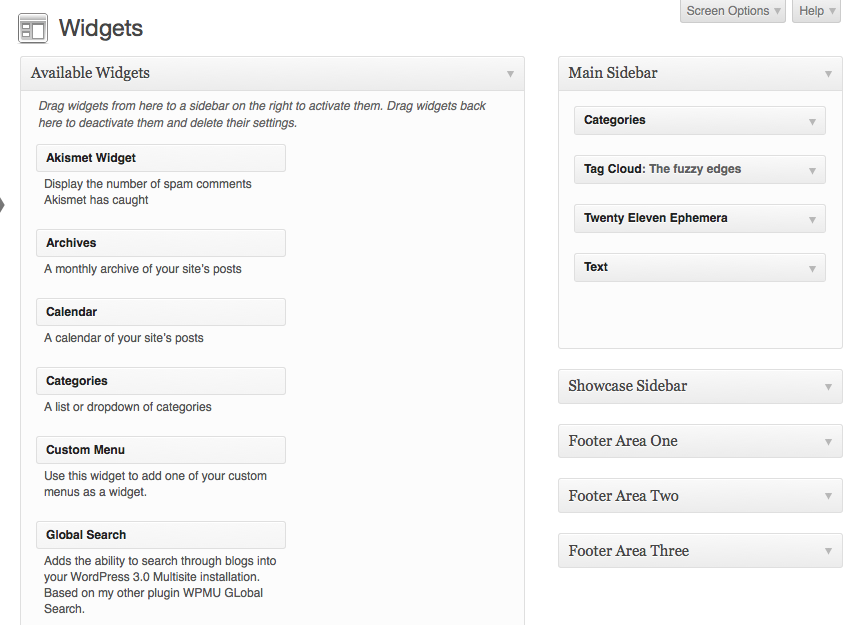Difference between revisions of "Sidebar Widgets in WordPress"
From Help Wiki
| Line 17: | Line 17: | ||
---- | ---- | ||
{{WordPress AddingFunctionalityToYourSite Sidebar}} | {{WordPress AddingFunctionalityToYourSite Sidebar}} | ||
| − | |||
}} | }} | ||
[[category:Wordpress]] | [[category:Wordpress]] | ||
[[category:Wordpress Tutorial]] | [[category:Wordpress Tutorial]] | ||
Revision as of 16:22, 12 October 2016
Add functionality to your site's sidebar(s) using widgets.
Working with sidebar content or "Widgets"
- From the Dashboard, go to Appearance > Widgets
- Drag and drop the widgets you want to use into the appropriate sidebar container.
- Some widgets have settings you can control
Help with Widgets
- See http://en.support.wordpress.com/widgets/ for detailed usage instructions.
WordPress Tutorial
Designing Your Site
- Choose a theme
- Make additional changes to your theme
- Widgets
- Add external links
- Change what your front page displays
- Navigation Menus
Adding Functionality To Your Site
Still have WordPress questions?
- Create a Help Ticket or call the Computer Center at 360-867-6227
- WordPress FAQ - common questions
- WordPress Tutorial - step by step introduction