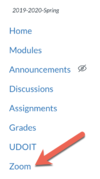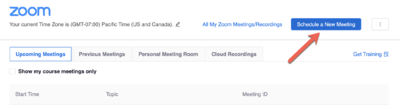Schedule a Zoom Meeting in Your Canvas Course
From Help Wiki
Getting Started
- Go to your Canvas course
- Click Zoom from your course navigation
- Add Zoom to Your Canvas Course navigation if it is not part of your course navigation
- In Canvas, click Schedule a New Meeting
Enter your meeting settings
- Topic: the title of your meeting
- When: date and time of the meeting
- Duration: total amount of time the meeting will run for (you can enter a meeting early)
- Recurring meeting: meetings that will be used more than once in the course (e.g., weekly discussion meetings)
- Video Host/Participant: select whether you'd like your/your participants' video to be automatically turned on or off
- recommend setting this to off so as not to surprise participants entering the meeting
Meeting Options
- Mute participants upon entry'
- Do not check Use Personal Meeting ID
- Using a Personal Meeting ID will cause problems when Zoom cloud recording are imported into Panopto
- If you'd like recordings of the meeting, select "Record the meeting automatically" and save the recording in the cloud
- Click Save. You will now see the meeting appear under 'Upcoming Meetings'
- Alternative Hosts: enter the email address of your teaching partner or TA if you'd like them to be able to start the meeting without you
- Note: originally this setting auto-populated all course faculty as alternate hosts. This was turned off in Summer 2020 to provide more flexibility around who could be assigned as an alternate host.
Additional Resources