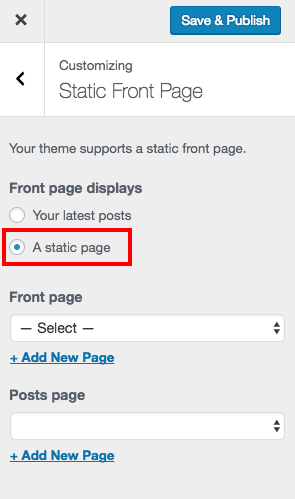Difference between revisions of "Front page of WordPress Site"
From Help Wiki
m (Tag: VisualEditor) |
m (Tag: VisualEditor) |
||
| Line 5: | Line 5: | ||
<div class="lead"> | <div class="lead"> | ||
By default, your front page will display your latest posts. You can change this to be a static page instead. | By default, your front page will display your latest posts. You can change this to be a static page instead. | ||
| − | </div> | + | </div>[[File:Wp-front-page.png|alt=Screenshot of selecting static front page in WordPress|right|frameless]] |
| + | |||
===To change what displays as your front page=== | ===To change what displays as your front page=== | ||
# From your Dashboard navigate to '''Appearance > Customize''' | # From your Dashboard navigate to '''Appearance > Customize''' | ||
| Line 13: | Line 14: | ||
# If you plan on using posts in your site select the page where posts will be displayed or choose '''Add New''' if it doesn't already exist | # If you plan on using posts in your site select the page where posts will be displayed or choose '''Add New''' if it doesn't already exist | ||
#* Common page names for post pages include: News, Announcements, Blog | #* Common page names for post pages include: News, Announcements, Blog | ||
| + | # Click '''Save & Publish''' to apply your changes | ||
Revision as of 09:58, 3 October 2017
By default, your front page will display your latest posts. You can change this to be a static page instead.
To change what displays as your front page
- From your Dashboard navigate to Appearance > Customize
- Choose Static Front Page
- From the option to choose what your front page displays choose A static page
- Select the page you want to be your front page or Add New to create the page
- If you plan on using posts in your site select the page where posts will be displayed or choose Add New if it doesn't already exist
- Common page names for post pages include: News, Announcements, Blog
- Click Save & Publish to apply your changes