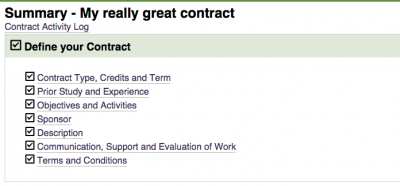Difference between revisions of "Get Started: Define Your Individual Study Contract"
From Help Wiki
m (Tag: VisualEditor) |
m (Tag: VisualEditor) |
||
| Line 5: | Line 5: | ||
<div class="col-md-8"> | <div class="col-md-8"> | ||
<div class="lead"> | <div class="lead"> | ||
| − | Get started by defining | + | Get started by defining your Individual Study contract at my.evergreen.edu. |
</div> | </div> | ||
Revision as of 09:23, 24 April 2018
Get started by defining your Individual Study contract at my.evergreen.edu.
Students: Define Your Contract
You can author your contract directly online or bring content over from a Google Doc or Word document via copy/paste
- Login at my.evergreen.edu
- Click on Individual Study Contracts
- Create a title and select a term to start a new contract
- Click the Start button at the top of the screen
- Define your contract and fill in the required information for all fields
- You can save your progress by hitting Save at anytime
- Click Return to Summary to go to the summary landing page where you can view your progress
When you are done creating a draft contract, your summary page should look like the image below.
You are now ready to move to the next stage, Collecting Feedback.