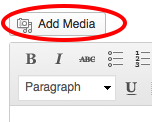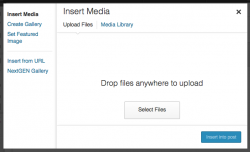Difference between revisions of "Images in Wordpress"
From Help Wiki
m |
|||
| Line 1: | Line 1: | ||
| − | {{WPTutorial| Learn to insert images into your Posts or pages. | + | {{WPTutorial|Learn to insert images into your Posts or pages. |
| | | | ||
[[Image:imagemenu.png|thumb|250px|right|Figure 1]] | [[Image:imagemenu.png|thumb|250px|right|Figure 1]] | ||
Revision as of 14:34, 22 September 2016
Learn to insert images into your Posts or pages.
Storing Images in your WordPress Media Library
Uploading Images To Wordpress
- While editing your post or page, place the cursor in the page where you'd like the image inserted.
- Click on the Add Media button (figure 1) and select an image from your computer (Select Files)
- Customize the image size, alignment, caption
- Click Insert into post
WordPress Tutorial
Adding Images and Media
- Upload and insert an image
- Image details and display settings
- Image galleries
- Embed Media from external sites
- Upload a short MP3 audio file
- About file storage space
Still have WordPress questions?
- Create a Help Ticket or call the Computer Center at 360-867-6227
- WordPress FAQ - common questions
- WordPress Tutorial - step by step introduction
Still have WordPress questions?
- Create a Help Ticket or call the Computer Center at 360-867-6227
- WordPress FAQ - common questions
- WordPress Tutorial - step by step introduction