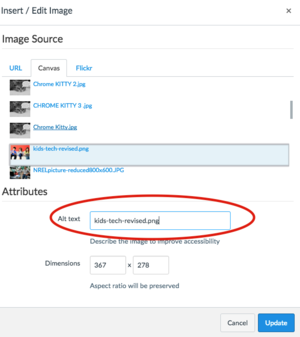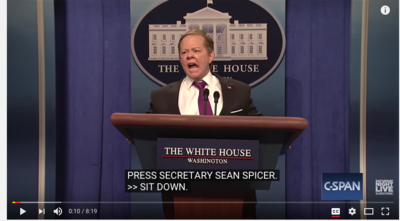Difference between revisions of "Alt Text and Captioning"
| Line 19: | Line 19: | ||
It is important to change the automated alt text to text which better describes the image. This will provide users who are utilizing screen readers a better understanding of and context for what that particular media content is. | It is important to change the automated alt text to text which better describes the image. This will provide users who are utilizing screen readers a better understanding of and context for what that particular media content is. | ||
| − | [[File:Kids-tech-revised.png|300px|thumbnail|center| | + | [[File:Kids-tech-revised.png|300px|thumbnail|center| kids-tech-revised.jpg]] |
'''An example of appropriate Alt text:''' One boy and two girls sitting on a couch with a smartphone, tablet, and laptop. | '''An example of appropriate Alt text:''' One boy and two girls sitting on a couch with a smartphone, tablet, and laptop. | ||
Revision as of 19:28, 5 October 2017
Why and where to insert Alt Text in your Canvas page.
Alt Text (or, Alternative Text) and captions provide a description of visual media (e.g. images, video) so that those who are using a screen reader can understand what the media is.
Alt Text
Canvas provides a place to include alt text, but you will need to enter it manually.
Default Alt Text (name of the image) Canvas automatically populates the "Alt text" field for an image with the name of the file as the alternative text, but this is not the correct practice for providing alt text for an image.
For instance, the file name of the image below is kids-tech-revised.jpg, which Canvas automatically enters in the Alt text field.
Screenshot of where to insert Alt text
It is important to change the automated alt text to text which better describes the image. This will provide users who are utilizing screen readers a better understanding of and context for what that particular media content is.
An example of appropriate Alt text: One boy and two girls sitting on a couch with a smartphone, tablet, and laptop.
Video Captioning
Make sure that the video you link to or create includes captions or a transcript of the audio to assist screen readers.
To check if the YouTube video includes captioning, check the lower right-hand side of the screen for the CC icon.
NOTE: Make sure you check the accuracy of the captions on YouTube before you upload it to your site. YouTube includes automated captioning which can often be inaccurate in comparison to the actual audio.