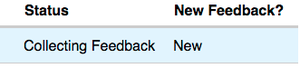Collect Feedback On Your Contract
From Help Wiki
The Individual Study System allows for feedback from your faculty to be immediately reviewed.
Remember you must login to check on the status of your contract. You will not be notified of any received feedback.
Send your Draft for Feedback
- Click on Share Contract.
- Type a short message to your faculty and any field supervisors and subcontractors.
- Press "Send draft for review" to share your contract and short message.
- You can continue to edit your contract at this stage.
Contract Stages
- Define Contract
- Collect Feedback
- Obtain Approvals
- Accept Conditions
- Register Your Contract After Deadline
Individual Study Student Related Articles
- Define Your Individual Study Contract
- Due Dates and Deadlines
- Human Subjects Review Contracts
- Status Definitions for Individual Study
- Student: Internship Contract Guide
- Students: Field Supervisor and Sub Contractors
- Study Abroad Contracts
Get Help
Submit a technology support request
No account or having problems logging in?
Request help as a guest
Field Supervisors and Sub-Contractors
- If you have a field supervisor or sub-contractor, make sure the email you list for them in your contract is the same email they sign up with to get their Evergreen individual study sponsor account.
- If your field supervisor/sub-contractor did use the correct email, let the Deans know what username your field supervisor/sub-contractor is using. They may have been mistaken for as a spam application.
Review Feedback
- When someone leaves feedback, comments are immediately viewable
- Login to my.evergreen.edu and click on Individual Study Contracts to quickly view your contract's status
- Look for "new" under the feedback column
- Click on the title of your contract
- Click View Feedback
- Feedback is denoted by a yellow box
- Make any changes if you receive any and send your draft for review again
- If there are no suggested changes, you can go ahead and obtain approvals.