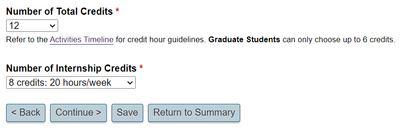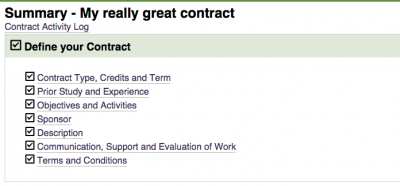Difference between revisions of "Get Started: Define Your Individual Study Contract"
m (Tag: VisualEditor) |
(Tag: VisualEditor) |
||
| Line 8: | Line 8: | ||
</div> | </div> | ||
| − | === | + | ===Define Your Contract=== |
You can author your contract directly online or bring content over from a Google Doc or Word document via copy/paste | You can author your contract directly online or bring content over from a Google Doc or Word document via copy/paste | ||
<br> | <br> | ||
| − | + | #Login at [http://my.evergreen.edu my.evergreen.edu] | |
| − | + | #Click on '''Individual Study Contracts''' | |
| − | + | #Create a '''title''' and '''select a term''' to start a new contract | |
| − | + | #Click the '''Start''' button at the top of the screen | |
| − | + | #Define your contract and fill in the required information for all fields | |
| − | *You can save your progress by hitting '''Save''' at anytime | + | |
| − | + | Note: You can save your progress on any page. To view your overall contract completion progress, press the "Return to Summary" button. | |
| + | </div> | ||
| + | </div> | ||
| + | </div> | ||
| + | |||
| + | ==== Contract Type ==== | ||
| + | * Specify your contract type between Individual Learning Contract (ILC) and Internship Contract. If you would like to do an internship with an ILC component, select Internship Contract. You can specify the credit break down later. | ||
| + | * Specify if you will be earning undergraduate or graduate credit. If you are an undergraduate and would like to earn graduate credit, discuss the possibility with your sponsoring faculty. | ||
| + | * Specify if this contract is an in-program contract or individual study. In-program contracts are for any deviations from a program or course's syllabus by replacing or adding credits with alternative work. An in-program contract does not have to be registered with Registration and Records but must still be completed and documented in the contract system. | ||
| + | |||
| + | ==== Credit Amount ==== | ||
| + | Determine how many credits your contract will be. If you are creating an internship with an ILC component, the number of internship credits taken from the total credits will be how many ILC credits you will receive. Example: | ||
| + | [[File:Internship-with-ILC-Component.png|centre|thumb|400x400px|A screenshot of the individual study contract page for specifying the number of credits. This specific contract is a 12 credit internship with an ILC component. The contract has 8 internship credits and 4 ILC credits.]] | ||
| + | |||
| + | ==== Prior Study ==== | ||
| + | This page is for the student to verify eligibility. If you are unqualified but would like to petition for an exception, refer to the [https://www.evergreen.edu/individualstudy/requirements Individual Study Requirements] page. | ||
| + | |||
| + | ==== Contract Background ==== | ||
| + | As individual study contracts are for advanced work, detail what past education or work experience prepares you for your contract. Providing a list of related previous faculty is optional. | ||
| + | |||
| + | ==== Objectives and Activities ==== | ||
| + | <div class="container-fluid"><div class="row"> | ||
| + | <div class="col-md-8"> | ||
| + | You can save your progress by hitting '''Save''' at anytime | ||
| + | |||
| + | Click '''Return to Summary''' to go to the summary landing page where you can view your progress | ||
| + | |||
<br> | <br> | ||
When you are done creating a draft contract, your summary page should look like the image below. | When you are done creating a draft contract, your summary page should look like the image below. | ||
Revision as of 14:19, 27 April 2023
Get started by defining your Individual Study contract at my.evergreen.edu.
Define Your Contract
You can author your contract directly online or bring content over from a Google Doc or Word document via copy/paste
- Login at my.evergreen.edu
- Click on Individual Study Contracts
- Create a title and select a term to start a new contract
- Click the Start button at the top of the screen
- Define your contract and fill in the required information for all fields
Note: You can save your progress on any page. To view your overall contract completion progress, press the "Return to Summary" button.
Contract Type
- Specify your contract type between Individual Learning Contract (ILC) and Internship Contract. If you would like to do an internship with an ILC component, select Internship Contract. You can specify the credit break down later.
- Specify if you will be earning undergraduate or graduate credit. If you are an undergraduate and would like to earn graduate credit, discuss the possibility with your sponsoring faculty.
- Specify if this contract is an in-program contract or individual study. In-program contracts are for any deviations from a program or course's syllabus by replacing or adding credits with alternative work. An in-program contract does not have to be registered with Registration and Records but must still be completed and documented in the contract system.
Credit Amount
Determine how many credits your contract will be. If you are creating an internship with an ILC component, the number of internship credits taken from the total credits will be how many ILC credits you will receive. Example:
Prior Study
This page is for the student to verify eligibility. If you are unqualified but would like to petition for an exception, refer to the Individual Study Requirements page.
Contract Background
As individual study contracts are for advanced work, detail what past education or work experience prepares you for your contract. Providing a list of related previous faculty is optional.
Objectives and Activities
You can save your progress by hitting Save at anytime
Click Return to Summary to go to the summary landing page where you can view your progress
When you are done creating a draft contract, your summary page should look like the image below.
You are now ready to move to the next stage, Collecting Feedback.