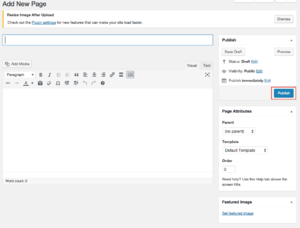Difference between revisions of "Create a New Page - WordPress"
From Help Wiki
| Line 6: | Line 6: | ||
Working with Pages | Working with Pages | ||
</div> | </div> | ||
| − | [[File:Screen Shot 2018-10-02 at 2.42.30 PM.png|300px|thumbnail| | + | [[File:Screen Shot 2018-10-02 at 2.42.30 PM.png|300px|thumbnail|right] |
| − | [[File:Screen Shot 2018-10-02 at 2.43.09 PM.png|300px|thumbnail| | + | [[File:Screen Shot 2018-10-02 at 2.43.09 PM.png|300px|thumbnail|right]] |
=== Adding a new page === | === Adding a new page === | ||
# From the Pages left-hand menu choose Add New | # From the Pages left-hand menu choose Add New | ||
Revision as of 13:54, 2 October 2018
Working with Pages
[[File:Screen Shot 2018-10-02 at 2.42.30 PM.png|300px|thumbnail|right]
Adding a new page
- From the Pages left-hand menu choose Add New
- Enter the page title (directly under Edit Page)
- Click Publish to save your changes
Editing a page
- Navigate to the page you want to update
- Click the Edit Page link in the admin topbar
- Make your changes and click Update to save
- All top-level new pages added to your site should automatically appear in your primary navigation.
- For more see Navigation and Custom Menus.