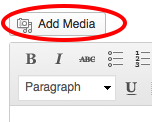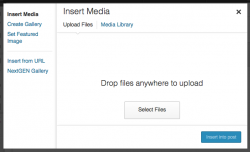Difference between revisions of "Images in Wordpress"
From Help Wiki
| Line 14: | Line 14: | ||
#Click '''Insert into post''' | #Click '''Insert into post''' | ||
| − | ===Adding Alt Text to Images=== | + | ====Adding Alt Text to Images==== |
# In the Page or Post, click on the image once to highlight it. | # In the Page or Post, click on the image once to highlight it. | ||
# From the pop-up mini-menu, click on the Edit (pencil icon) button. | # From the pop-up mini-menu, click on the Edit (pencil icon) button. | ||
Revision as of 12:56, 27 January 2017
Learn to insert images into your Posts or pages.
Storing Images in your WordPress Media Library
Uploading Images To Wordpress
- While editing your post or page, place the cursor in the page where you'd like the image inserted.
- Click on the Add Media button (figure 1) and select an image from your computer (Select Files)
- Customize the image size, alignment, caption
- Click Insert into post
Adding Alt Text to Images
- In the Page or Post, click on the image once to highlight it.
- From the pop-up mini-menu, click on the Edit (pencil icon) button.
- At the Image Details page, enter a description of the image in the Alternative Text field.
- Click the blue Update button in the lower right corner to save.