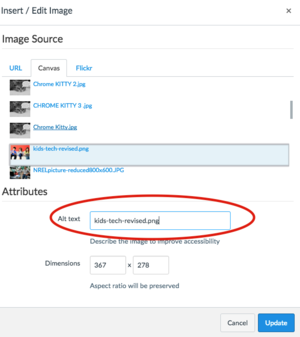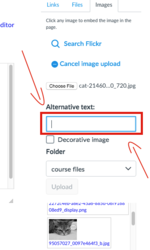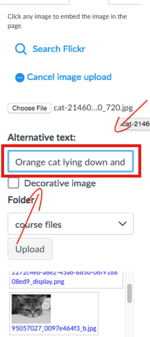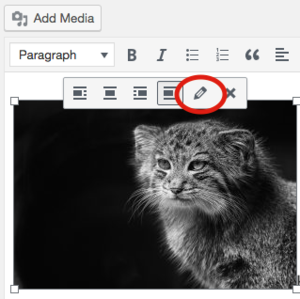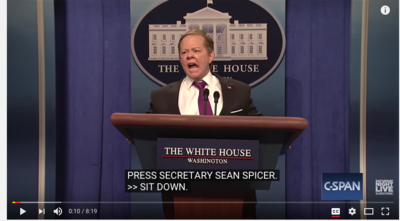Alt Text and Captioning
Why and where to insert Alt Text in your Web Based Content.
Alt Text
Alt Text (or "Alternative Text") provides text based descriptions of media content to aid users who are utilizing screen readers so that they can have a better understanding of and context for what that particular content is.
Alt Text In Canvas
Canvas provides a place to include alt text, but you will need to enter it manually.
Default Alt Text (name of the image) Canvas automatically populates the "Alt text" field for an image with the name of the file as the alternative text, but this is not the correct practice for providing alt text for an image.
For instance, the file name of the image below is kids-tech-revised.jpg, which Canvas automatically enters in the Alt text field.
Screenshot of where to insert Alt text
It is important to change the automated alt text to text which better describes the image. This will provide users who are utilizing screen readers a better understanding of and context for what that particular media content is.
An example of appropriate Alt text: One boy and two girls sitting on a couch with a smartphone, tablet, and laptop.
Adding Alt Text From the Sidebar
From the sidebar's Image tab you can upload images files from your computer and add alt text to those images when you are editing or creating content
Unlike embedding and image from the Embed Image button in the text editor or uploading a file from your Canvas media library, when you upload an image directly from your computer files from the Image tab in the sidebar, Canvas will not automatically generate alt text for that image. So it is important add descriptive Alt Text.
Alt Text in WordPress
Add alternative (Alt) text to images.
- In the Page or Post, click on the image once to highlight it.
- From the pop-up mini-menu, click on the Edit (pencil icon) button
- At the Image Details page, enter a description of the image in the Alternative Text field
- Click the blue Update button in the lower right corner to save.
An example of appropriate Alt Text: An image of a Pallas Cat in black, white, and grey.
Video Captioning
Make sure that the video you link to or create includes captions or a transcript of the audio to assist screen readers.
To check if the YouTube video includes captioning, check the lower right-hand side of the screen for the CC icon.
NOTE: Make sure you check the accuracy of the captions on YouTube before you upload it to your site. YouTube includes automated captioning which can often be inaccurate in comparison to the actual audio.